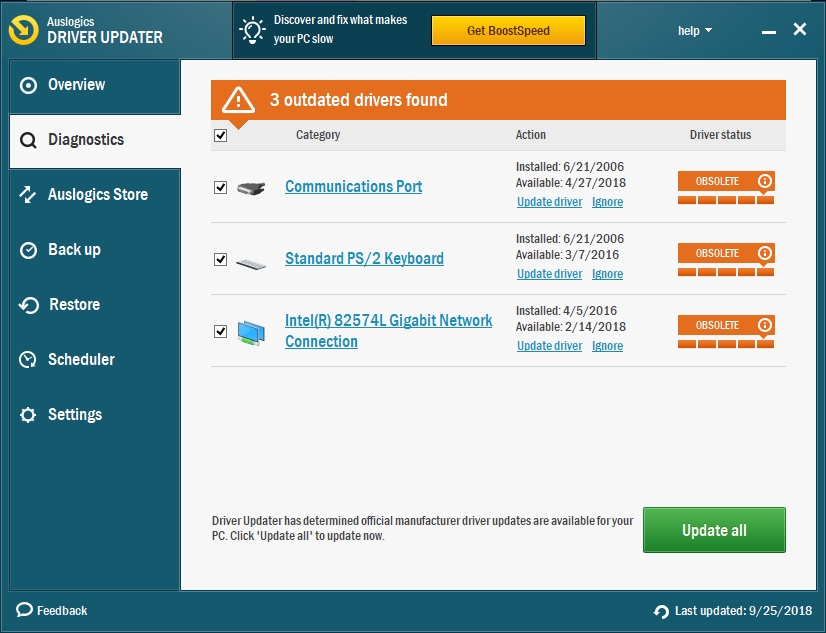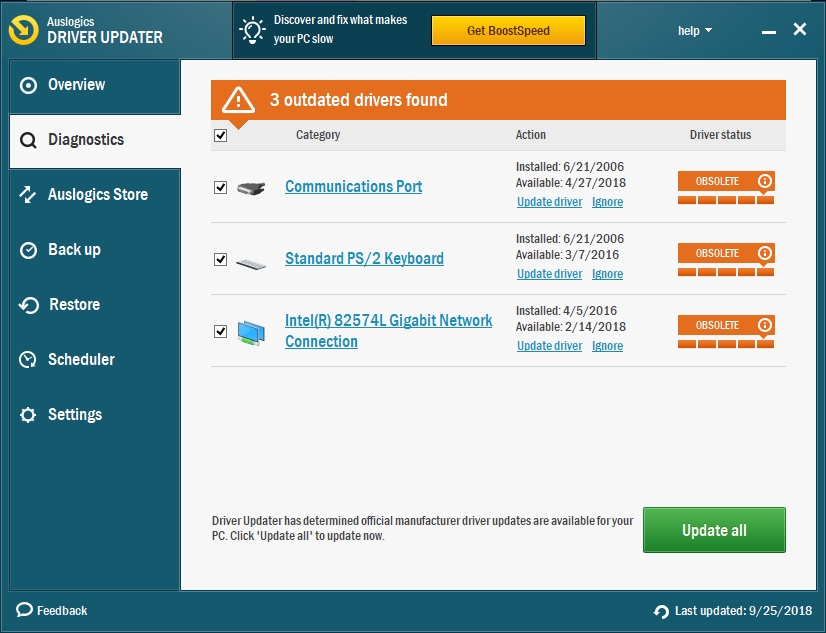It seems that Windows never gets tired of the Blue Screen of Death. Unfortunately, it’s the unlucky user’s job to figure out what exactly this or another error means. One of the most common errors that pops up on your Windows 10 screen is the “DRIVER_CORRUPTED_EXPOOL”. This error will probably cause your computer to crash, so whenever you are experiencing the driver corrupted expool Windows 10, make sure to promptly create a backup of your important files.
So, what causes Driver Corrupted Expool Error?
The answer lies in the description of the error: the obvious cause is the driver that Windows was trying to use. Now, out of the numerous drivers that your computer uses on a daily basis, it is probable that one is faulty or outdated. To find out which one, follow these steps:
- Step 1. Open Device Manager. To do that, press and hold (or right-click) the Start button, then select Device Manager from the context menu.
- Step 2. In the list of all the devices, you will see a yellow sign next to the faulty driver – a little warning triangle with an exclamation point.
- Step 3. This is the driver that you need to deal with.
How do I fix driver corrupted expool Windows 10?
A Driver Corrupted Expool does not necessarily mean that your driver is out of order – it’s probably just a malfunction. However, if your computer doesn’t start up at all, you have to enter Safe Mode and continue your troubleshooting from there. Here are some possible solutions that you can try to troubleshoot the driver corrupted expool error in Windows 10:
Pro Tip: It is possible to fix many PC issues by using the PC Repair tool. PC Repair is easy to use and reliable Windows optimization software developed to fix hundreds of system issues.
Special offer. About Outbyte, uninstall instructions, EULA, Privacy Policy.
You can uninstall the driver. To do that, follow these instructions:
- Step 1. In the Device Manager list, right-click the device image.
- Step 2. Select “uninstall”.
- Step 3. Don’t forget to restart your computer after the uninstallation process is complete.
- Step 4. After that, install the driver again.
- Check for an updated version of this driver at the manufacturer’s website. It’s possible that your version is outdated and that it simply doesn’t comply with other drivers. All manufacturers are interested in updating their drivers as fast as humanly possible so that the bugs are fixed and they don’t lose you as a customer. Make sure to check the website for driver updates before reinstalling them onto your computer and then manually install your driver’s software.
- Uninstall software that doesn’t work. If you are experiencing DRIVER CORRUPTED EXPOOL Error on Windows 10, it’s possible that another piece of software is corrupted and it has nothing to do with the driver. This fix especially works if you haven’t found any indication of faulty drivers in your Device Manager. Remove (uninstall completely) the possible culprit and see if the error continues to pop up.
- Use a handy tool, such as Auslogics Driver Updater. The advantages of installing a driver-updating tool are numerous. You get scheduled scans of drivers to ensure that your system is updated at any given time. The Blue Screen of Death will not be bothering you on the account of drivers anymore. Moreover, you will get your drivers updated automatically. You won’t have to look for updates on your own and manually update your drivers – Auslogics Driver Updater will do that for you!