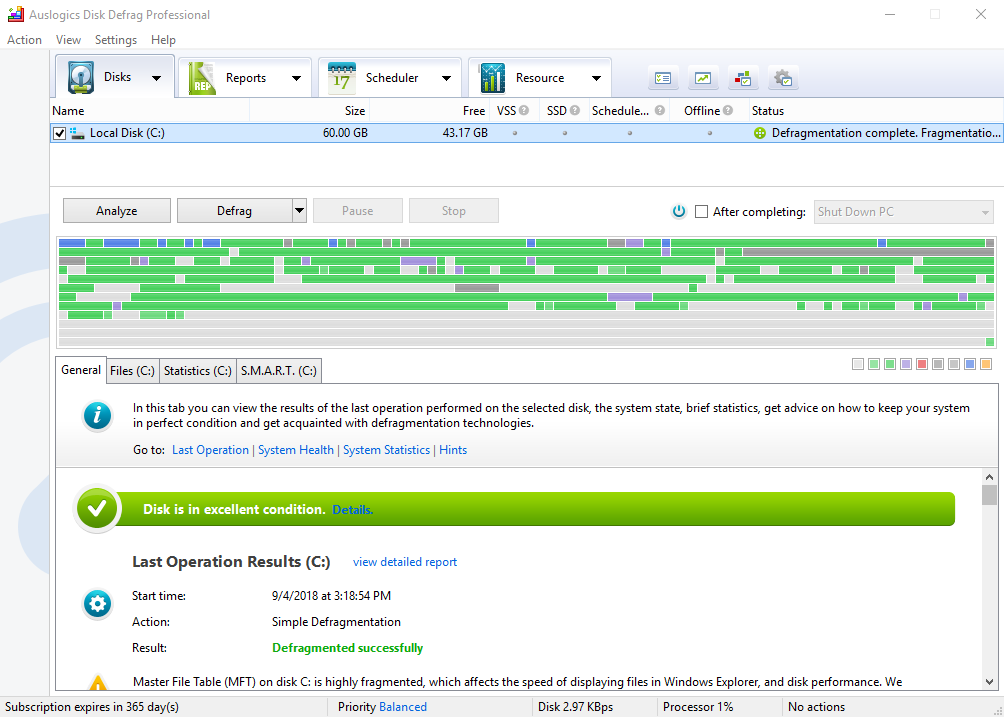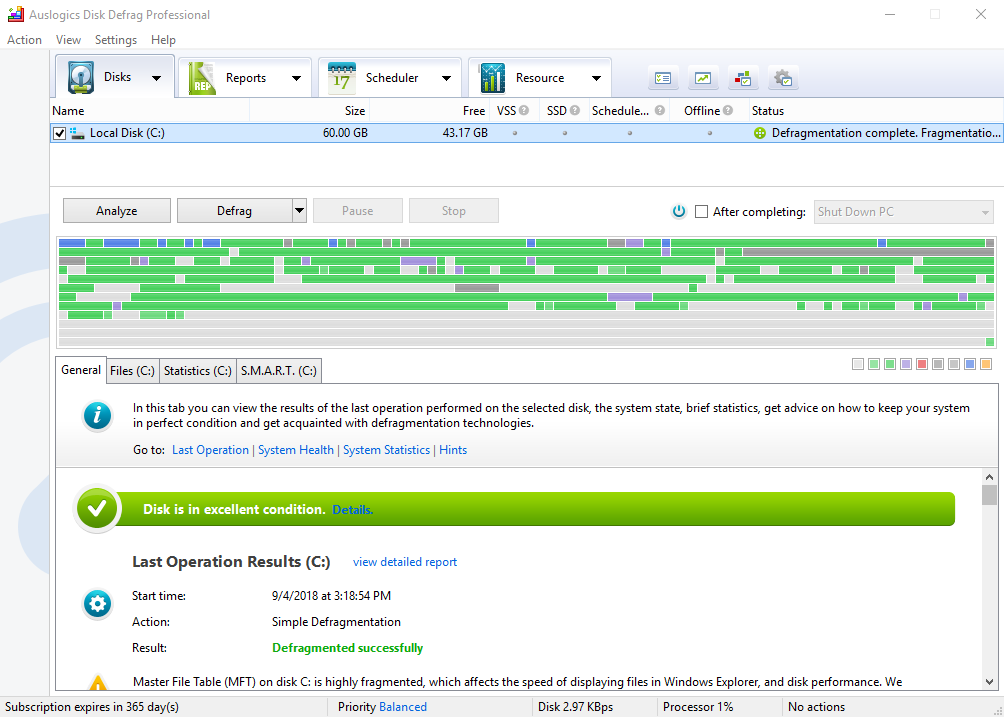One of the best multimedia players is VLC Media Player. It’s free to download and use and also very easy to navigate. The simple interface allows a number of extremely impressive features to be piled compactly in one application. Apart from being the go-to player on your Windows 10, the VLC Media player can also work as a free open source media player, running on all platforms and using streaming protocols. Given the fact that multimedia is predominant in everything we do now, this media player is essential for playing files like movies, videos.
But even though VLC Media Player is one of the most significant options available in the market, it still may have developed some issues on Windows 10. If you are searching how to fix sound skipping in VLC Media Player, you have come to the right place. In this article, we will especially focus on the problem when the VLC media player is lagging while playing video on Windows 10.
So, what is happening exactly? You’ve opened your VLC media player and the video seems to sputter, skip and lag during the video playback? Many users have reported the same issues. They were mainly observed when
Pro Tip: It is possible to fix many PC issues by using the PC Repair tool. PC Repair is easy to use and reliable Windows optimization software developed to fix hundreds of system issues.
Special offer. About Outbyte, uninstall instructions, EULA, Privacy Policy.
an MRV format video, or a high definition video, 1080 (GoPro) was playing. If you are having the same issues, read this article to find out what the cause of this problem can be.
Before you start troubleshooting, make sure that you have updated your video and graphics drivers. It could happen that you are having this issue not because of the software, but due to the incompatibility of the hardware and software on your computer. To avoid this, you may want to use Auslogics Driver Updater to scan for incompatible software and to update the drivers in the background mode.
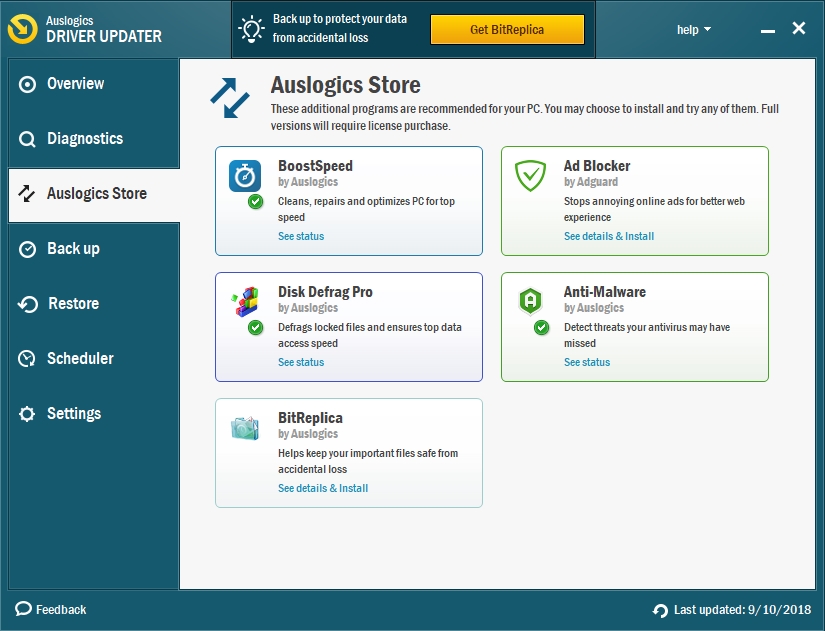
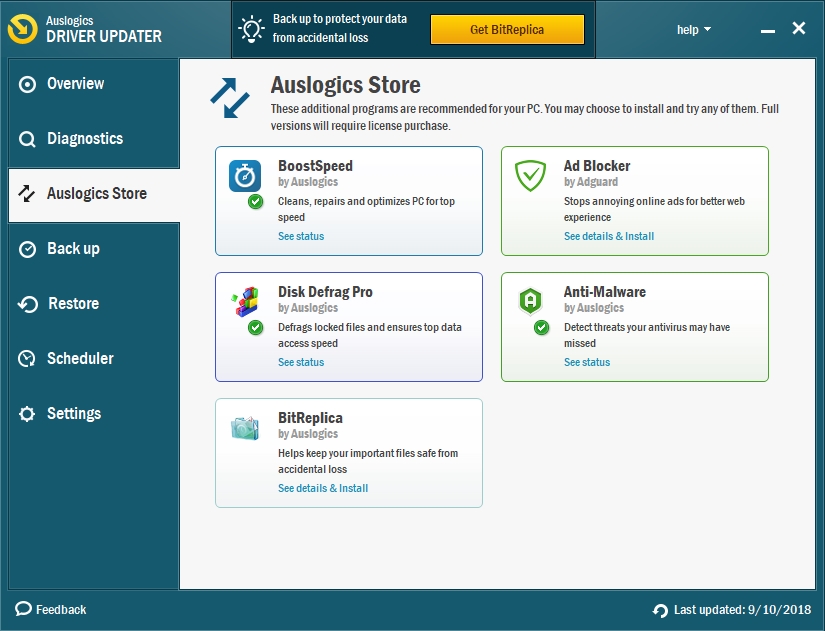
In the following text, you will find various solutions that you can try for the lagging VLC Media Player issue. They are all quite different by nature and can be used as a fix alternatively to other methods.
Method 1. Try adjusting the video caches value in VLC
- Step 1. Open VLC Media Player and click Tools.
- Step 2. Select Preferences in the drop-down menu.
- Step 3. Find the Show settings at the bottom of the page and click on the radio button underneath with the options ALL.
- Step 4. Click Input/Codecs in the Advances Preference window

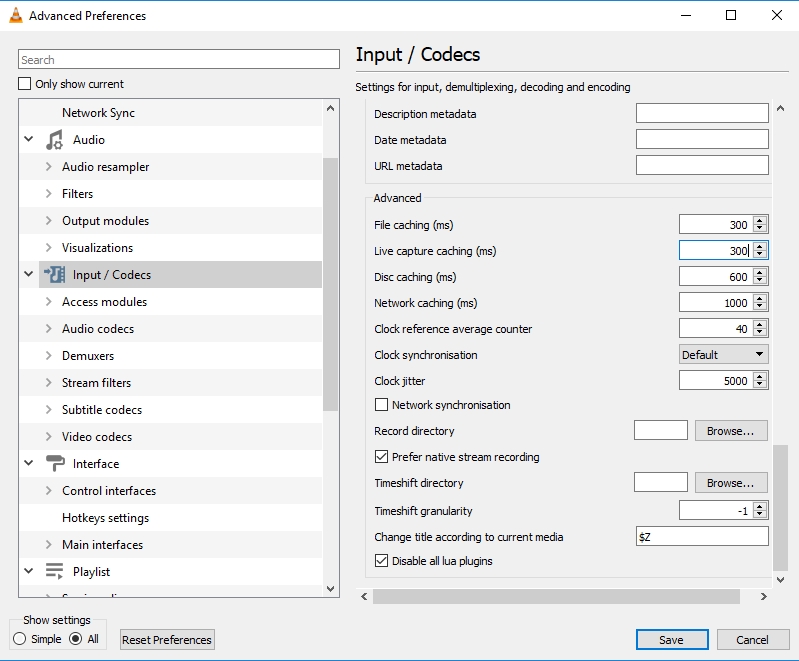
- Step 5. Find an option with File caching (ms)
- Step 6. Change the caches values from 300 to 600 or 1000
- Step 7. Remember to save the changes
Method 2. Disable Hardware-accelerated decoding.
As useful as this feature is for post-processing, you might not want it to clash with your drivers at the same time you are trying to play a video.
- Step 1. Go to VLC Media Player and enter the Tools tab
- Step 2. From the drop-down menu, go to Preferences
- Step 3. Select Input/Codecs
- Step 4. Find the Hardware-accelerated decoding option
- Step 5. Disable this option to fix the lags in video playback

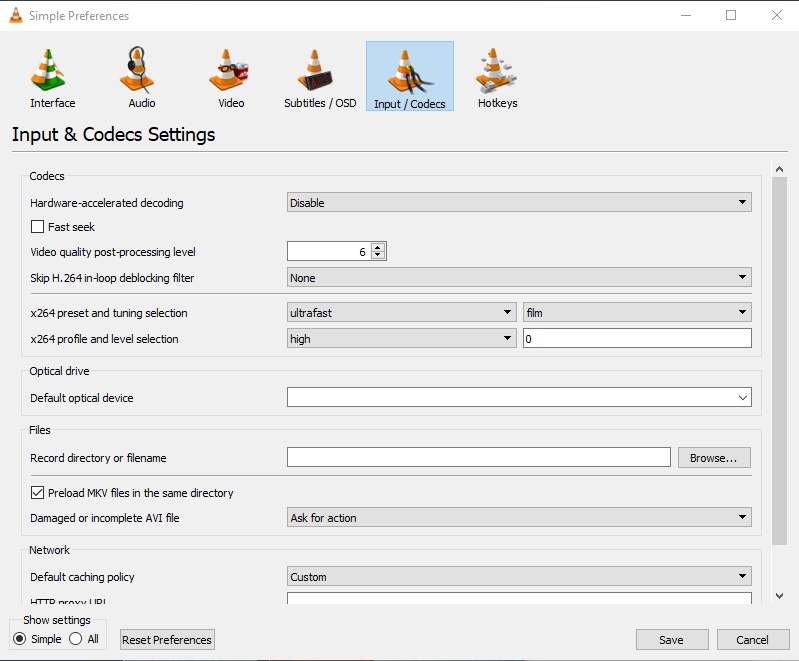
- Step 6. Don’t forget to save all your changes
Method 3. Tweak the Video Output module
- Step 1. Open the Tools tab in VLC Media Player
- Step 2. Enter Preferences
- Step 3. Locate Show settings at the bottom of the page and click the radio button that says ALL
- Step 4. Expand Video and pick the Output modules from the menu
- Step 5. Try various combinations for the video output module and see if that fixes your issue.
Method 4. Adjust Power Settings
- Step 1. Go to the Control Panel and select Power Options
- Step 2. Click the radio button with High Performance. This tweak will give you the opportunity to watch the video that you craved. However, keep in mind that the HQ video demand drains battery life, so you might want to plug your computer to a socket if you want to finish the movie.
Method 5. Use Auslogics Disk Defrag Pro to fix the lagging of your computer.
This tool will defrag your disk for a better viewing experience with VLC Media Player.