How to disable Timeline in Windows 10 April Update and do I need it?
“The only person you are destined to become is the person you decide to be.”
—Ralph Waldo Emerson
Pro Tip: It is possible to fix many PC issues by using the PC Repair tool. PC Repair is easy to use and reliable Windows optimization software developed to fix hundreds of system issues.
Special offer. About Outbyte, uninstall instructions, EULA, Privacy Policy.
We got the next major update for Windows 10 with lots of new features and as you know they are releasing major updates every 6 months and this one is being called the Windows 10 April Update even though they just barely made it into April. It was released on the last day of April, but they released some pretty cool features and what we are going to talk about today is the Timeline feature.
You can access the Timeline Feature by clicking the task view button in the taskbar
If this button is not present in the taskbar, you can right-click the taskbar and select Show Task View button from the pop-up menu. You can also press the Windows key + Tab to bring up the Timeline. Basically, this shows you a history of your activity in Windows. You will be able to view the stuff you did the previous day, a few days ago, whether they were documents you opened or apps you used. If you are working on a project or multiple projects, you can continue where you left off, be reminded of what you were doing and start working on the project again. Another advantage of this feature is that you can sync the Timeline between all your Windows devices assuming you are tying a Microsoft account to them. So, if you have a laptop and a desktop or a work computer and you are working on some projects on one, you can actually sync your project over to the other computer and continue exactly where you left off. The Timeline feature works best with Windows apps or Microsoft owned products (Microsoft Edge, Microsoft Office, etc.) and syncing specifically with Onedrive.
Your activities on Timeline are organized using links to a specific part of content within an app
This makes it easier to continue where you left off. The items are arranged in chronological order. Within the Timeline, two rows are set for the activities of each day. The size of your screen determines the number of links on the Timeline. You are also able to scroll down and view all the events using the scrollbar at the left side of the Timeline. There is also a search option which can be used to easily find content. You will also have the option to remove items you do not want from the Timeline by using the Settings app or you can just right-click on the item and select Remove. You can also delete the activity for a particular day by using the Clear all option.
While this is a very cool addition to Windows 10, many users are concerned about security and privacy. The reason why Microsoft is able to add this feature is because they are monitoring your activity while you are using Microsoft products on Windows 10 and people are concerned about it. If you are one of those who does not want Microsoft to collect their data, then this article is for you.
Today, we are going to show you how to disable Timeline on Windows 10 April update:
- Press the Windows key + I on your keyboard to open the Settings app
- Click on Privacy from the list of options available
- Select Activity History on the left side of the window
- Under Activity history, you will find two options: Let Windows collect my activities from this PC and Let Windows sync my activities from this PC to the cloud
- Uncheck both of the boxes to turn off Timeline on Windows 10

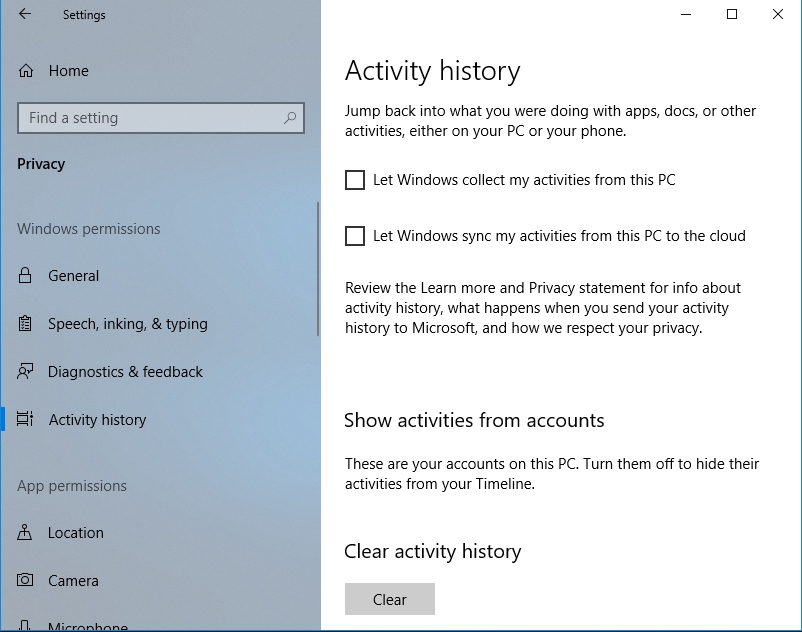
- You will also be able to clear your activity history by following the steps above to get to Activity History, then select Clear activity history. This will delete all the information Microsoft collected
The debate about Microsoft privacy settings has been around since the creation of Windows 10. If you remember, Windows 10 updates were also forced on users and there was no way to decline them. This is not really a new practice because other big IT and software developing companies are always searching for new ways to collect data from their users. But Microsoft has given the reasons why they collect data from users and how they do it. They have also set an option to be able to disable the Timeline feature. This is a huge advancement and it shows that Microsoft is listening to its customers. If Microsoft collecting your data is of no concern to you, then this feature is very cool to use especially if you have multiple Windows 10 devices. The choice is up to you to make.
Recommendation: if you want to be safe while surfing the internet or to protect your computer from viruses, then you may want to download and install Auslogics Anti-Malware. Cybercrime is a fast-growing threat in the computer world. So, we advise users to be protected at all times. The Auslogics Anti-Malware tool augments your computer’s security system. They update the virus database on a regular basis to fend off newly created viruses.
We hope that this article has helped you with the Timeline in Windows 10 April Update issue. Share it with others who encounter similar problems.
We appreciate your ideas and comments.
We are ready to answer any of your questions regarding this topic.