“When you stay on purpose and refuse to be discouraged by fear,
you align with the infinite self, in which all possibilities exist.”
―Wayne Dyer
Pro Tip: It is possible to fix many PC issues by using the PC Repair tool. PC Repair is easy to use and reliable Windows optimization software developed to fix hundreds of system issues.
Special offer. About Outbyte, uninstall instructions, EULA, Privacy Policy.
As an average computer user, sometimes, you encounter errors we have no clue about. This can be very worrisome because you may think that your computer has seriously malfunctioned. Today, we are going to be talking about one of those errors.
You may be doing some work on your computer and a message suddenly appears on your screen which states: “This application failed to start because gdi32.dll was not found. Re-installing the application may fix this problem.” Most people have no idea of what this means. Honestly, it is not really important to know. Some of it is very complicated and difficult to understand if you are not a computer expert. But since you have encountered this error, I guess we will have to explain some basics for you to know what you are dealing with.
The gdi32full.dll file is a Dynamic Link Library (DLL) used by various programs. So, what exactly is a DLL file? DLL is a shared library concept implemented by Microsoft on Windows and OS/2 operating systems. They usually end with the extension DLL, DRV or OCX. The DLL file format corresponds to the Windows EXE file format.
The gdi32full.dll is a component of the Microsoft Graphics Device Interface in Windows. So, it is vital for the functioning of your graphics, video displays and printer. This results in certain programs refusing to run in Windows. There is no need to panic because, in this article, we are going to show you how to fix gdi32.dll is missing or not found error.
Table of contents:
- Use the System File Checker to scan files
- Scan the Registry
- Update your Graphics Card Driver
- Reinstall the program you are trying to run
- Download a new gdi32full.dl file from DLL-Files.com
- Perform a Clean Boot of Windows
- Restore your computer to an earlier date
- Install a good anti-virus on your computer
Solution 1. Use the System File Checker to scan files
The System File Checker is a built-in Microsoft tool used to check the integrity of files and repair them if required. It is capable of fixing you corrupted system files. We will try to use this tool to repair the gdi32full.dll file, using the following steps:
- Press the Windows + X keys on your keyboard and select Command Prompt (Admin) from the pop-up menu
- This will open the Command Prompt window
- Type DISM.exe /Online /Cleanup-image /Restorehealth and press Enter
- Next, type sfc /scannow and press Enter

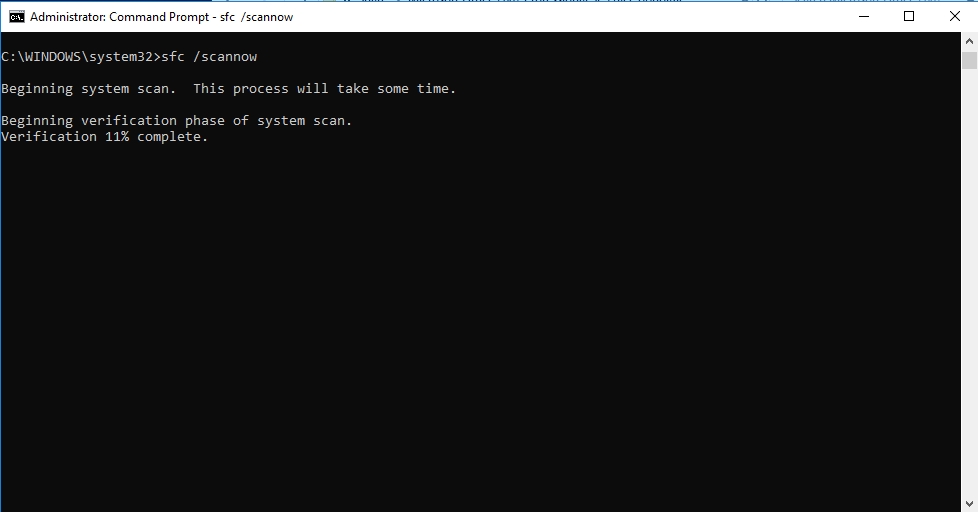
- The process will take some time to get complete depending on the specs of your computer
- When it is done, you will see a message which states: “Windows Resource Protection found corrupt files and successfully repaired them.”
- Restart your computer and check if the problem still persists
Solution 2. Scan the Registry
Another reason why you may be witnessing this error is due to corrupt or missing registry files. This can be fixed by using registry scanner utilities because it is impossible to determine manually the exact registry file which is invalid and replace it. Also, it is very risky to edit your registry files because a simple mistake there will make your computer malfunction. There are many registry scanner utilities on the internet, but we recommend you to download and install Auslogics Registry Cleaner. This tool will tweak your computer to work at maximum performance, eliminating sudden crashes and error messages. It will also restore the smooth functioning of your PC. Furthermore, it is 100% free. It is very easy to install:
- Download the setup file from the link provided above
- Open the location of the file, right-click on it and select Run as administrator
- In the next window, select your preferred language and select Click to install
- Select Agree and Install in the next window. This will install the tool on your PC
- Click Finish when the installation is done
- The Auslogics Registry Cleaner window will be opened automatically
- Click Scan Now to begin scanning your computer for missing or corrupted registry files
- Click Repair when the scan is completed to fix them
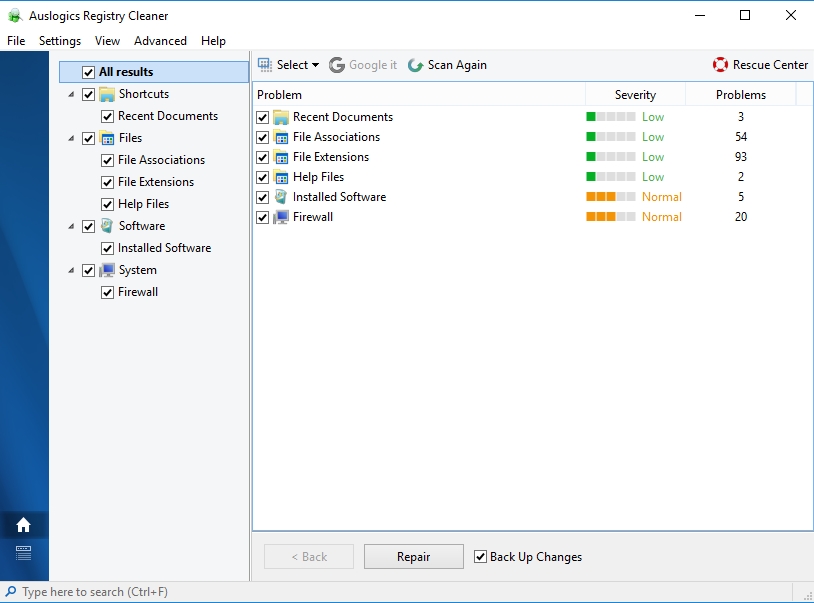
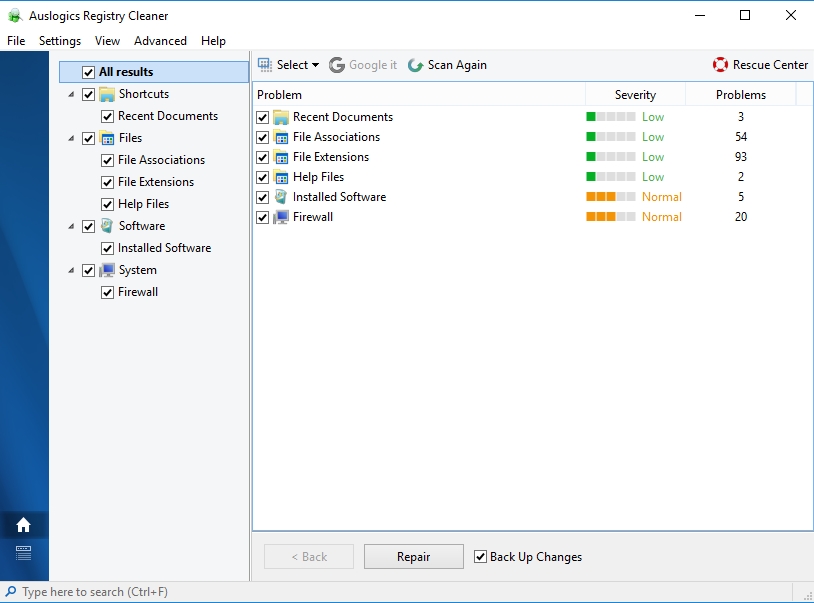
Solution 3. Update your graphics card driver
An outdated or missing graphics driver can also manifest as the gdi32full.dll file error. This is because it is a component of the Microsoft Graphics Device Interface. So, the most reasonable fix to this error is to update your graphics card driver, but you may also be required to update other drivers to completely eradicate this error from your system. There are various ways to update your graphics driver. You can check them out below:
- Download and install Auslogics Driver Updater. This is the ideal method to use in this scenario because you may need to update other drivers too. This tool will scan your PC for missing and outdated drivers and install their manufacturer-recommend versions. It saves you a lot of time.

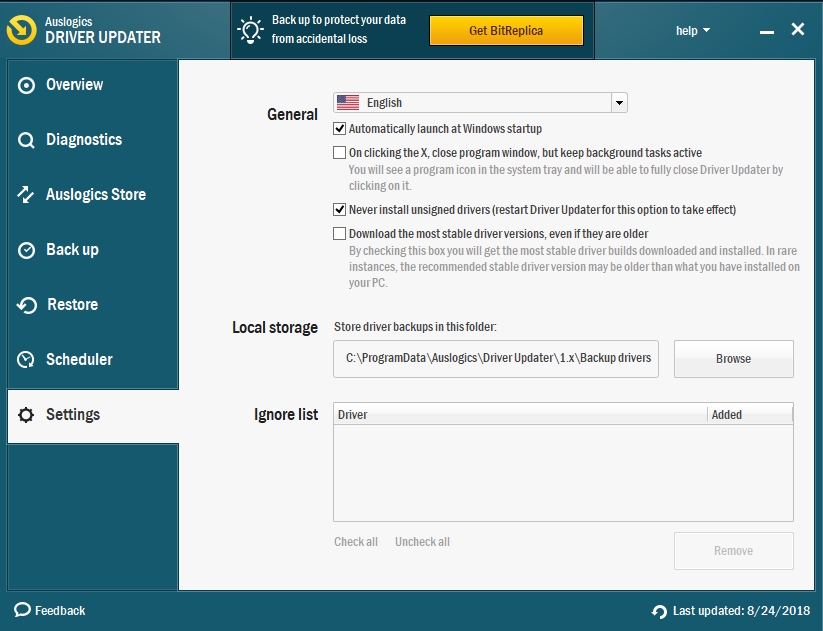
- Download the driver from the manufacturer’s website. While this will give you the latest drivers, you are also prone to making certain mistakes like downloading the wrong driver for your graphics card. So, you should be very careful when downloading the driver because if it is installed on a wrong device, it will malfunction.
- Install the graphics driver via Device Manager. This is the method most people are used to. But unfortunately, sometimes, it does not provide you with the latest driver for your device. Here is how to use Device Manager:
- Press the Windows key + X on your keyboard and select Device Manager from the pop-up menu
- This will open the Device Manager panel
- Navigate to Display adapter and double-click on it. This will show you the graphics device installed on your PC
- Right-click on it and select Update Driver Software
- In the next window, choose the Search automatically for updated driver software option
- Windows will now search, download and install the latest version of your driver

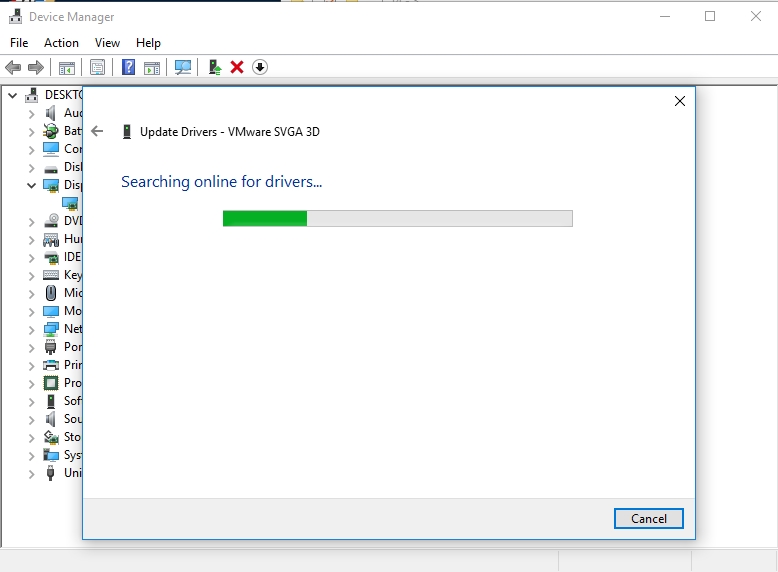
Solution 4. Reinstall the program you are trying to run
If the gdi32full.dll error pops up every time you try to run a specific program, then reinstalling the program might do the trick. This method is very logical because the error message prompts us to do it. Here is how to reinstall a program:
- Press the Window key + X on the keyboard and select Run from the pop-up menu
- Type appwiz.cpl in the search area and press Enter
- This will open the Uninstaller where you will see the list of programs installed on your PC
- Select the one you wish to uninstall and click Uninstall
- Follow the wizard’s instructions to complete the uninstallation process
- Restart your PC
- Now, navigate to the location where you saved the setup file for the program and run it
- Follow the wizard’s instructions to complete the installation process
- Make sure you download the latest updates for the program
Solution 5. Download a new gdi32full.dl file from DLL-Files.com
The error message clearly states that the gdi32full.dll file is missing. So, it is only logical for you to find and replace this file. Cortana is your best option. Type gdi32full.dll in Cortana’s search box to check if the file is present in your system. If it is present, you will see the file in the list which Cortana presents to you. If not, then you will need to get a new one. If another Windows 10 computer happens to be around you, then you can just copy the gdi32full.dll file from it to your computer. If not, then your best option is to download it from the internet. There are many DLL websites, but we recommend you to download it from DLL-Files.com. It is a very reputable source. Here is how to do it:
- Go to the download page on your browser
- Download the ZIP for gdi32full.dll depending if you are using a 32-bit or 64-bit computer system
- Open the ZIP file using File Explorer and click the Extract all button
- Select Browse to choose the folder you want to extract the DLL to and then click Extract to proceed
- Now, navigate to the folder to which you extracted the gdi32full.dll file
- Copy the gdi32full.dll file to the System32 folder, then delete the file from the folder to which you originally downloaded it
- To register the new gdi2full.dll file, open Command Prompt by pressing the Windows key + X on your keyboard and selecting Command Prompt (admin)
- Type regsvr32 gdi32full.dll in the window and press Enter to register the file
Solution 6. Perform a Clean Boot of Windows 10
Third-party programs may be the reason you are experiencing the gdi32full.dll error. So, it is advisable to minimize your startup programs and services. Here is how to do a clean boot on Windows 10:
- Press the Windows key + R on your keyboard to open the Run dialog box
- Type msconfig in the text box and press Enter
- This will open the System Configuration dialog box
- Navigate to the Services tab and select Hide all Microsoft services check box.
- Now, click the Disable all button
- Also, go to the General tab and click the Selective startup option

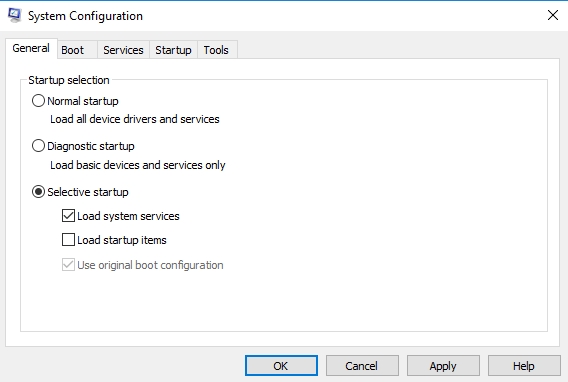
- Uncheck the Load startup items box
- Make sure that the Load system services and Use original boot configuration box are checked
- Click Apply and then OK to confirm the changes made
- Choose Restart on the next dialog box that opens
Solution 7. Restore your computer to an earlier date
This is one of the gold standard fixes for problems with your system files. The System Restore rolls back your computer settings to an earlier date. This means that if you just began to have problems with your settings or system files, restoring your PC to an earlier date when these issues were not present will fix it. Do not worry about your documents, music, and videos because they will remain untouched. Note that to be able to use this option, you were supposed to create restore points in the past. But sometimes, Windows creates restore points when important changes want to take place on your PC. Restore your computer, using the following steps:
- Press the Start or Home button and type Recovery in the search menu
- Select Recovery from the list of available options. This will open the Recovery dialog box
- Click Open System Restore
- Select Next in the System Restore window to proceed
- Check the Show more restore points box
- Now, choose the date you wish to restore your computer to and press Next and then Finish to proceed
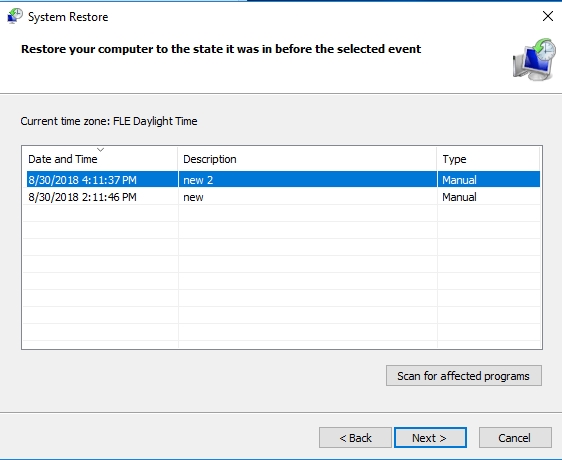
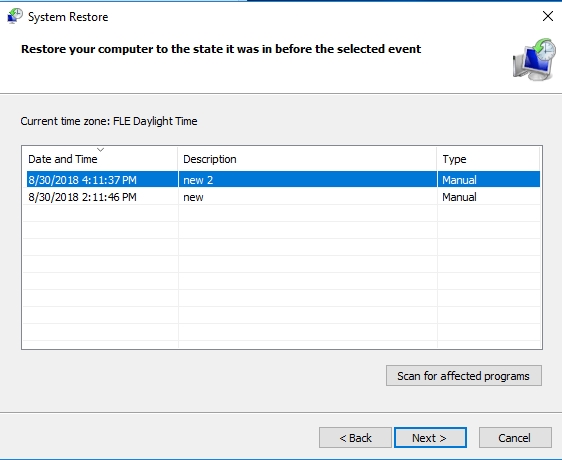
Alternatively, you can do this from the Choose an option screen. Do it, using the following steps:
- Press the Windows key + I on your keyboard to open Settings
- Click Update and Security
- Select Recovery on the left side of the window
- Click Restart now under the Advanced startup option
- Windows will now restart into the Choose an option screen
- Navigate to Troubleshoot > Advanced options > System Restore
- The wizard will now guide you through the recovery process
Solution 8. Install an anti-virus tool on your computer
We can’t rule out the option that it is a virus which corrupted the dgi32full.dll file. So, even when you replace the file, there is no guarantee that it will not be affected again. To prevent this from happening, we advise you to download and install the Auslogics Anti-Malware tool. It will augment your computer’s security system and prevent any kind of infection. You will be able to surf free on the internet without worrying if your computer might be compromised. The virus database of this anti-virus is updated on a regular basis. This is to make sure that it is able to fend off newly created viruses. Install the Auslogics Anti-Malware tool, using the following steps:
- Once you have downloaded the setup file from the link provided above, go to the download folder and run it
- Select your preferred language and select Click to Install
- The installation process may take some time depending on the specs of your computer
- When it is done, check the Launch Anti-Malware and scan PC box
- Click Finish
- The Auslogics Anti-Malware tool will launch and start scanning your computer for harmful and potentially harmful files.
- Click Remove threats when the scanning is complete
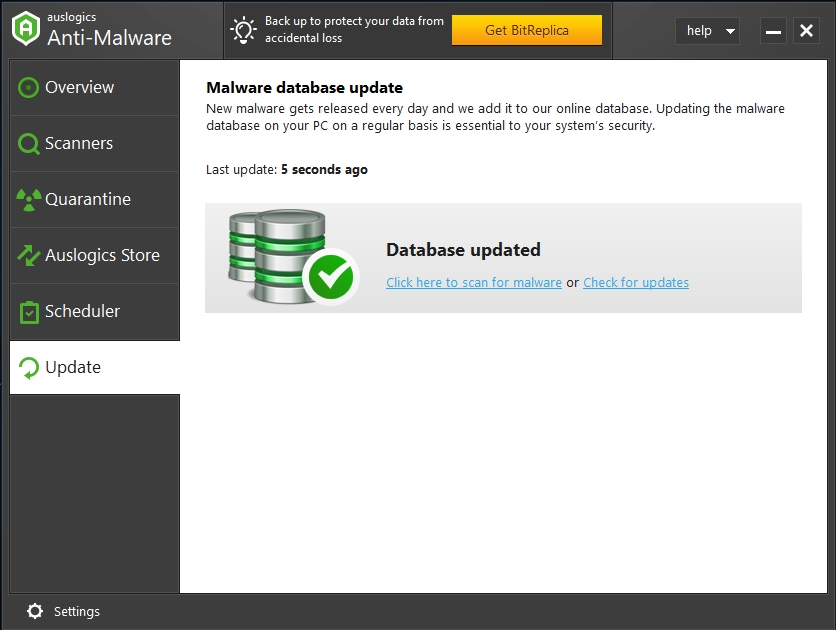
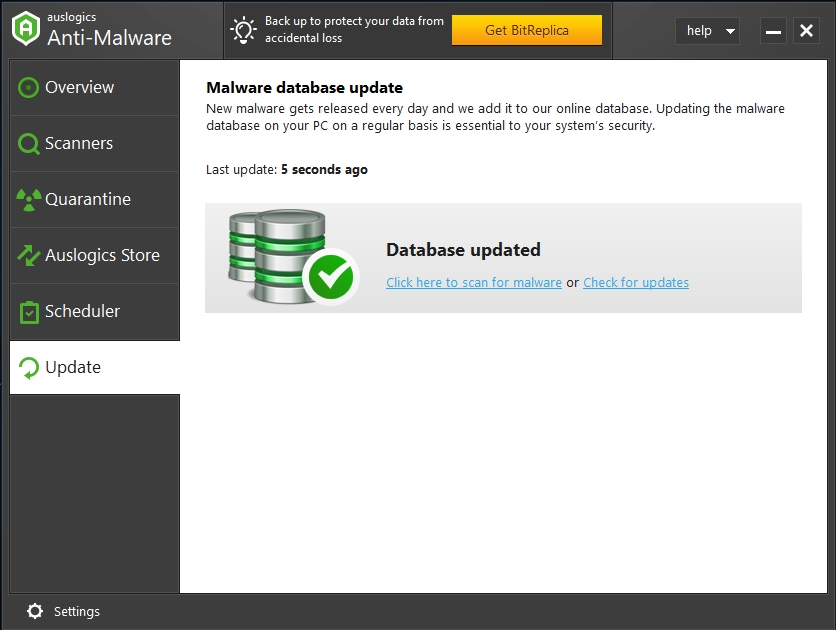
We hope that this article has helped you with the dgi32full.dll error. Share it with others who encounter similar issues.
We appreciate your ideas and comments
We are ready to answer any of your questions regarding the above topic.