What is ctfmon.exe?
Ctfmon.exe (ctfmon) activates the Alternative User Input Text Input Processor (TIP) and the Microsoft Office Language Bar. Ctfmon monitors active windows and provides text input service support for speech recognition, handwriting recognition, keyboard, translation, and other alternative user input options.
When you run a Microsoft Office XP program, ctfmon.exe (ctfmon) runs in the background, even after you quit all Microsoft Office programs. It shouldn't use a lot of system resources if Advanced Text Services, like speech recognition, handwriting recognition, and Input Method Editors, are not running. The bad thing about ctfmon.exe is that it has to be loaded all the time - it's just not designed to be loaded and unloaded on demand.
Removing ctfmon.exe (ctfmon) via Msconfig doesn’t disable the ctfmon.exe process. Clicking End Task in the Task Manager is not recommended, because stopping ctfmon manually might cause various problems with Office XP programs.
For a lot of people ctfmon.exe is yet another startup entry that is never used. If you want to remove ctfmon, you can uninstall Alternative User Input Services. It's done in three steps. This Microsoft article explains how to do it.
If you don't want to uninstall Alternative User Input, but want to turn off speech and handwriting recognition features in Office 2003, you can do that via the Control Panel (Windows XP).
To turn off handwriting recognition do the following:
1. Click Start, and then click Control Panel.
2. Click Date, Time, Language, and Regional Options.
3. Click Regional and Language Options.
4. On the Languages tab, click Details.
5. On the Advanced tab, click to select the Turn off advanced text services check box.
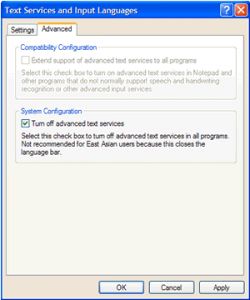 6. Click OK. If you are prompted to confirm the change, click Yes, and then click OK.
6. Click OK. If you are prompted to confirm the change, click Yes, and then click OK.
To turn off speech recognition:
1. Click Start, and then click Control Panel.
2. Click Date, Time, Language, and Regional Options.
3. Click Regional and Language Options.
4. On the Languages tab, click Details.
5. Under Installed services, click Speech Recognition, click Remove, and then click OK.
6. Click OK to apply all the changes. You may have to restart your computer.
To disable ctfmon.exe in Windows Vista you'll need to follow a slightly different path:
1. Open Control Panel and select Regional and Language options
2. Find Change keyboards or other input methods. It should open a new window.
3. There go to the Keyboards and Languages tab and click Change Keyboards.
4. At this point you should get the same screen as in XP.
By the way, this file is related with the search index on your Windows PC.
Note: The ctfmon.exe file should be in the C:\Windows\System32 folder. If you find it anywhere else, then ctfmon.exe (ctfmon) is a virus, trojan, worm, or spyware! Scan your computer with Auslogics Anti-Malware to make sure it's not infected.