If you have just received an error message involving a missing MSVCR110.dll file, you have no cause to panic. This error is indeed a popular one, and it is easy to fix in the far majority of scenarios.
In case you did not know already, MSVCR stands for Microsoft Visual C++ Redistributable. The figure 110 indicates that Windows requires this particular file to run some programs that were built using Visual Studio (2011/2012 and later).
If you take a good look at MSVCR110.dll, it is easy to infer that it is a form of a DLL (or Dynamic Link Library) file (just judging by its extension).
Pro Tip: It is possible to fix many PC issues by using the PC Repair tool. PC Repair is easy to use and reliable Windows optimization software developed to fix hundreds of system issues.
Special offer. About Outbyte, uninstall instructions, EULA, Privacy Policy.
Microsoft developed DLL files to serve as a shared library in the Windows operating system. These crucial files contain instructions or code that other programs can call upon to execute specific tasks. This feature allows multiple programs to share the same functionality, instead of developers having to implement the same things every single time they create an application.
Why am I experiencing DLL errors?
Since there are several DLL files, it is only natural that many errors involving such files exist. The errors typically pop up when you try to open a program or perform specific actions. Nevertheless, we have observed that they can also occur during system startup or shutdown or during the installation of some applications or even the Windows operating system itself.
The vast majority of such errors (for example, msvcr110.dll is missing on windows 10) arise from actions or situations on the list below involving the corruption or outright removal of DLL files.
- Improper shutdown of PC
- Actions of viruses or malware
- System registry-related issues
- Interference and conflicts between the operations of installed programs
- Hardware failure or damage
Popular DLL error messages
Note that this is by no means an exhaustive list of the error messages and their descriptions.
- Msvcr110.dll Not Found
- The file msvcr110.dll is missing
- Msvcr110.dll Access Violation
- Cannot register msvcr110.dll
- Cannot find C:\Windows\System32\\msvcr110.dll
- Cannot start Application. A required component is missing: msvcr110.dll. Please install Application again
- This application failed to start because msvcr110.dll was not found. Re-installing the application may fix this problem
How to fix msvcr110.dll is missing on Windows?
We know that the most obvious solution to a missing file problem is to get another file to replace what is lost. However, we do not recommend that you download DLL files from untrusted sites and place them in your computer.
There is always the risk that you could download an outdated or virus infected file and this occurrence would compromise your computer security and result in even worse headaches for you.
This fact, coupled with the knowledge that a single missing DLL file is most likely just a small part of the whole story (or problem), means that the process of directly getting Msvcr110.dll is hardly inspiring and not even worth attempting. Furthermore, a good number of users tried it, but it failed to solve their issues.
Use these solutions instead:
Recover the missing Msvcr110.dll file from the Recycle Bin:
If you deleted the Msvcr110.dll file unintentionally or unknowingly, then this is the fix you need. When you delete a file or folder, it ends up in the Recycle Bin first. The deleted item stays there for a specific period until you or Windows (by itself) empties the Recycle Bin. Follow these steps to recover or restore the deleted file:
- Locate the icon for Recycle Bin on your desktop. Double-click on it to launch the required program
- Find the missing Msvcr110.dll file or locate its parent folder that you deleted. Note the stated destination of items you intend to recover and ensure that it corresponds to their original location
- right-click on the item and select Restore. This option works to restore files to their original location. If you want to place the items in a different area, drag them out of the Recycle Bin into your preferred destination
- Wait for Recycle Bin to complete the restoration of the removed files. Once it is done, you can navigate to where the files are supposed to be and confirm the success of this operation
- Exit Recycle Bin and restart your system. Check if the error occurs again.
Reinstall Visual C++ Redistributable components for Visual Studio 2012:
As we explained already, the missing Msvcr110.dll has everything to do with Microsoft Visual C++ Redistributable 2012. The error messages tend to spring up when Windows tries to run a program that requires the instructions from this software package.
- Go to the official Microsoft webpage. Select the required package depending on your computer specifications: x64 for 64-bit and x86 for 32-bit. Click on Next
- Click on the downloaded file to run it. Follow the instructions presented during the installation
- Once Windows completes the installation, reboot your PC and check to see if the error has disappeared
Reinstall the involved program:
This process is the logical move to employ if the restoration of the DLL files and reinstallation of Visual C++ Redistributable components failed to solve your problem. Removing and reinstalling the app with which you experienced the error message might be enough to fix the issue, especially if the program itself is to blame for your problems. The instructions below explain all you need to do.
For users running Windows 8 and Windows 8.1:
- Right-click on the Windows start icon to see a list of useful programs. Select Programs and Features
- Click on the application and select Uninstall to get rid of it
- Once the program or its components have been obliterated, reinstall it once more
- After the completion of the reinstallation, launch the program and see if the error still occurs
For users running Windows 10:
- Click on the Windows start icon. Select Settings
- Click on Apps. Find the program you want to remove. Click on it and select Uninstall. Follow the on-screen instructions where applicable to delete the app.
- Once you have gotten rid of the app, reinstall it. Open it and check for the error
Utilize the Windows File Checker:
- Windows File Checker is a built-in program for detecting and fixing corruption in system files. This app helps to fix issues with system files like Msvcr110.dll and a host of others. These are the instructions on using this program:
- Launch an elevated Command Prompt window. An elevated Command Prompt window is one with administrative powers or privileges. On systems running Windows 8 and Windows 8.1, right-click on the Windows start icon and select Command Prompt (Admin). If you have Windows 10 instead, search for cmd in the available box. Right-click on the presented result and select Run as administrator
- Once the required window opens, input the following code and hit the Enter key: sfc /scannow

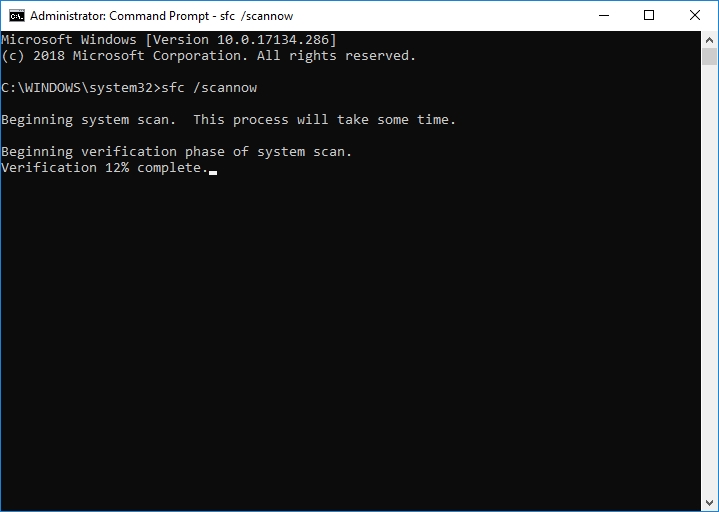
- Now let the app do its job. Wait patiently for the completion of the entire process
- Once the program is done, you should get a message indicating this fact. Exit Command Prompt and reboot your system. See if the error no longer appears
Fix problems in the registry:
Here, you are required to remove and replace invalid or corrupted registry entries and restore missing or deleting items from the registry. Since the possibility of you possessing the knowledge and experience required to work on the registry is low, we recommend that you use a registry cleaner to perform the necessary operations.
You cannot go wrong with Auslogics Registry Cleaner. This exclusive app is all you need for the cleaning, repairing and optimization of the entries in your PC’s registry. These actions result in the disappearance of error messages (for example, error messages that have to do with the missing Msvcr110.dll file) and even elimination of disturbing system crashes.
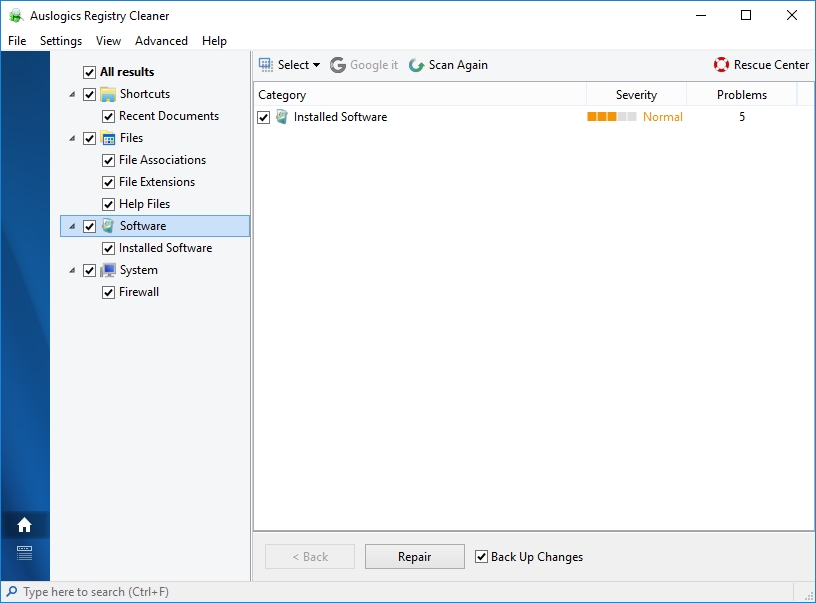
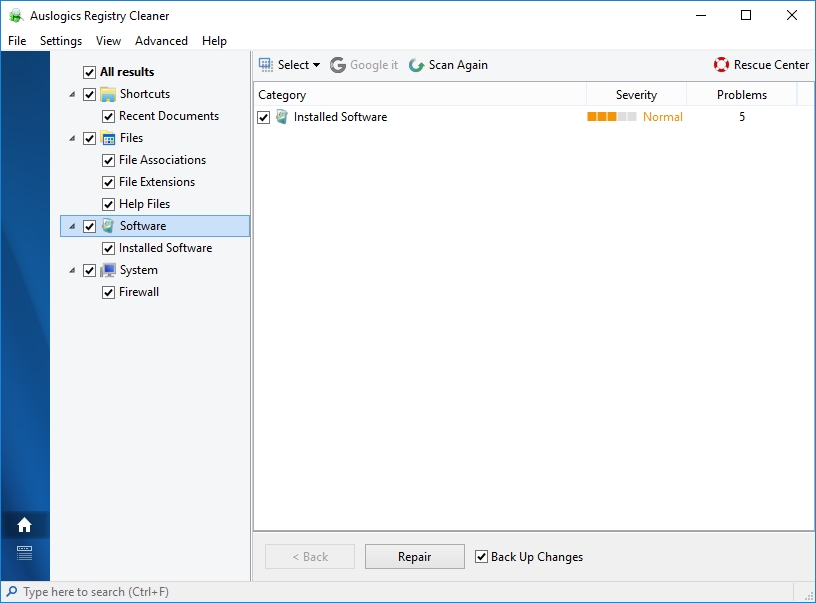
Download and apply Windows updates:
Some service packs of Windows contain several Microsoft distributed DLL files required on your computer. The missing DLL file is possibly one of those files that are included in an update.
Windows updates tend to contain many patches and bug fixes. Sometimes they are even better when bringing new features to an already superb operating system. Keeping your system updated is a widely recommended and acknowledged fact that helps to improve system security and performances in unique scenarios.
Systems running Windows 10 are more likely to be running updated Windows because on this iteration of Windows, Microsoft provided far fewer options on choosing how your PC downloads and installs updates. This fact indicates that this fix might be more useful for people using Windows 8, Windows 8.1 and older. Regardless, any Windows 10 user who somehow managed to prevent his/her PC from automatically updating itself is welcome to try this fix
- To check for Windows updates, press the Windows button or click on the Windows start icon and search for Updates or Windows updates in the available text box
- Carefully go through the presented results and select Check for Updates to immediately check for updates or choose Updates to launch the program that manages the process of updating Windows. Follow the instructions wherever applicable to download and install updates
- Reboot your system to round off the process and let the new updates take effect. Check for the error as usual.
Perform a comprehensive scan for viruses and other malicious items:
If you got to this point, then it means the solutions above were not helpful in solving your problem. It is time we considered the possibility of viruses and malware infestation being the cause of the missing files.
Malicious programs engage in activities that are damaging to an operating system environment. They are notorious for masquerading as system files, and sometimes they directly attack and delete critical system files. Therefore, you must identify all threats to get rid of the dangerous programs.
If you use an antivirus application, then you should run a full (complete) scan and carefully study the results. Quarantine or delete the suspicious or dangerous items. There is the built-in Windows security application that might also be of help to you. We recommend that you use all the security applications you have access to in order to increase the chances of your system detecting threats and also to improve on the success of their elimination.
An effective antimalware program (like Auslogics Anti-Malware), as an extra line of security, is indeed in order here. Download and run this excellent app. It could detect threats that your other security software missed or failed to remove successfully.
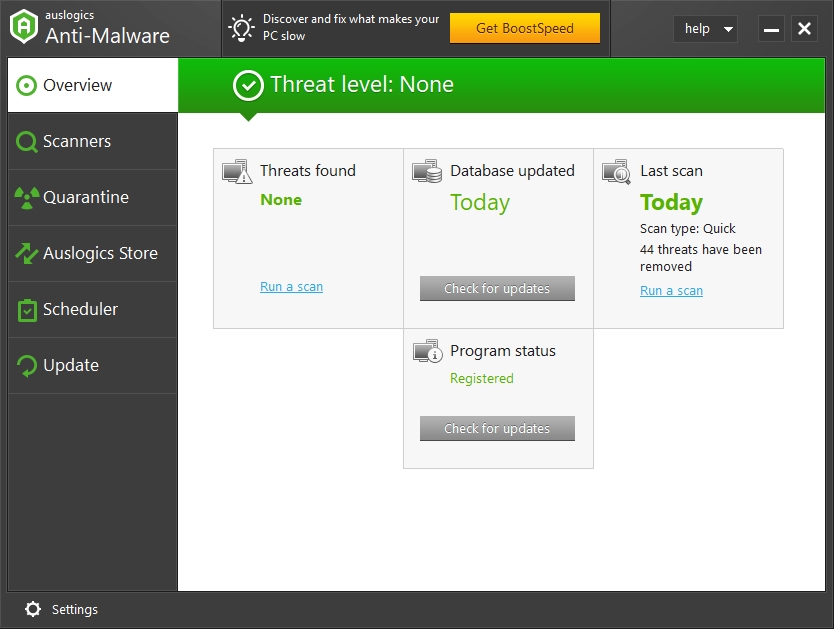
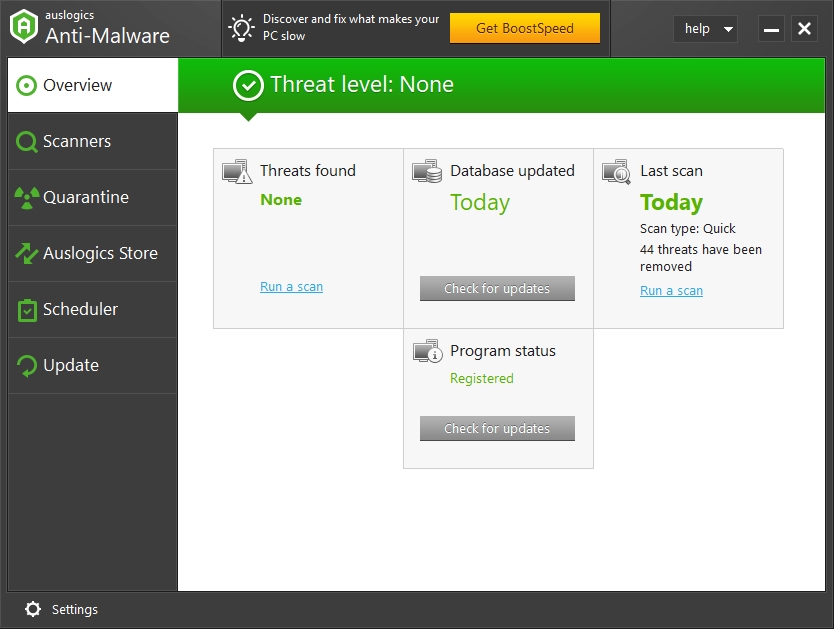
Once you are sure of the fact that no malicious item exists in your computer environment, restart your PC and check if all is well.
This list of other things to try might prove invaluable to you in solving the missing Msvcr110.dll file error.
Use System Restore to go back in time and undo changes that resulted in the error
- Update all your devices’ drivers. There is a simple and effective way of carrying out this ridiculously long process.
- Optimize your hard drive and improve its performance by defragging it with this app. If your drive still ends up struggling to meet expectations, run a test on it to check if it is damaged or faulty.
- Check your temporary memory (RAM).
- If you eventually find out that none of your hardware components is defective, but you still cannot resolve the issue involving the missing Msvcr110.dll file, then consider installing a fresh copy of Windows. This fix is your last resort.