“Believe in yourself, take on your challenges,
dig deep within yourself to conquer fears.
Never let anyone bring you down.
Pro Tip: It is possible to fix many PC issues by using the PC Repair tool. PC Repair is easy to use and reliable Windows optimization software developed to fix hundreds of system issues.
Special offer. About Outbyte, uninstall instructions, EULA, Privacy Policy.
You got to keep going.”
– Chantal Sutherland
Being able to back up and restore your system is an important feature Microsoft should be credited for implementing. This feature can fix most of the errors that you experience while using any Windows operating system. Using this feature, you can restore your computer to an earlier date in time. What this means is that, if you are experiencing any issues with your operating system now, you can restore your system to a previous date before that error occurred. Note that to use this feature, you need to have created a restore point before. If not, then it is useless to try to restore. But sometimes, your computer creates restore points when important changes want to occur in your system. So, it is worth checking that out before giving up. The good thing about this feature is your personal files and folders are not affected by it. This process affects only system files and settings. So, you should not be worried about losing any data when you perform a system restore.
Now, we will show you how to perform a system restore:
- Click on the Start or Home button and input recovery in the search box. Select Create a Restore point from the available results
- This will open the System Properties dialog box. In the System Protection tab, select System Restore
- When the System Restore dialog box opens, click Next to proceed
- In the Next window, you will see the list of restore points for your system
- Select a restore point and click Next
- Follow the wizard’s instructions to complete the process
Now that you know how to restore your system to an earlier date, let’s talk about the error that can affect this process. In this article, we are going to show you how to get rid of system restore error 0x800700b7 on Windows 10. This error prevents users from restoring their system. We suggest that you try out all the solution provided here until you find the one that works for you.
Table of Contents
- Perform a system restore in Safe Mode
- Perform Windows Startup repair
- Turn off your antivirus
- Registry Hack
- Perform a clean boot
Solution 1. Perform a system restore in Safe Mode
If you are experiencing issues when trying to restore your system, you should try to do it in Safe Mode. It is a diagnostic tool that allows Windows to start only with the essential programs and services needed. Starting Windows in safe mode will disable anything that may be interfering with the normal system restore process. Here is how to start Windows in Safe Mode:
- Press the Windows logo key + I on your keyboard to open the Settings app
- Click Update and Security from the available options
- Navigate to the Recovery tab and select Restart now under the Advanced startup option
- Your system will now restart into the Choose an option screen
- Here, navigate to Troubleshoot > Advanced options > Startup Settings, then click Restart
- This will now restart your PC into another screen where you will see the list of startup options
- Press 4 on your keyboard to boot Windows in Safe Mode
- Once your system starts up, perform the system restore process again. You should not experience any error by now.
Solution 2. Perform Windows Startup repair
Sometimes, the startup process may also be the reason you are experiencing an error with system restore. So, we recommend you perform Windows Startup repair. Use the following steps to perform the startup repair process:
- Right-click on the Start or Home button and select Settings from the pop-up menu. This will open the Settings app
- Choose Update & Security, then navigate to the Recovery tab and click Restart now under the Advanced startup option
- Your system will now restart into the Choose an option screen
- Go to Troubleshoot > Advanced options > Startup Repair
- Follow the instructions of the wizard to complete the process
- When the process is completed, the system restore error should be fixed
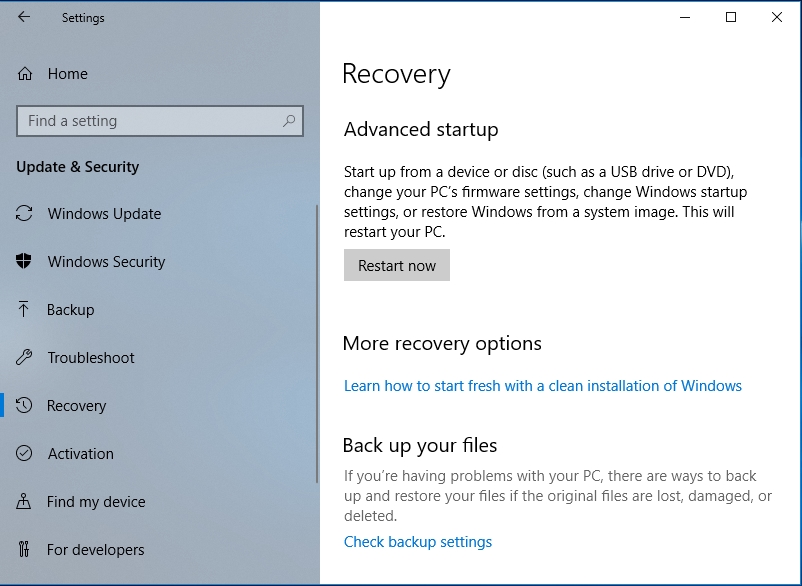
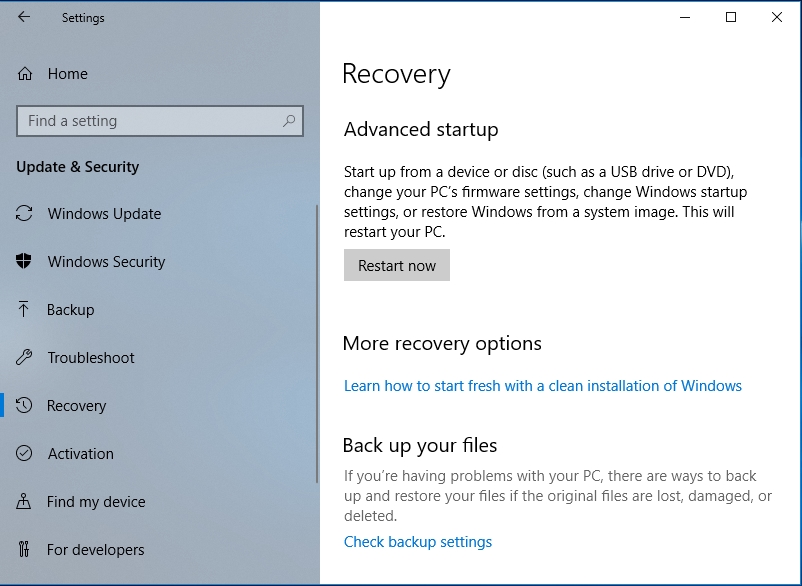
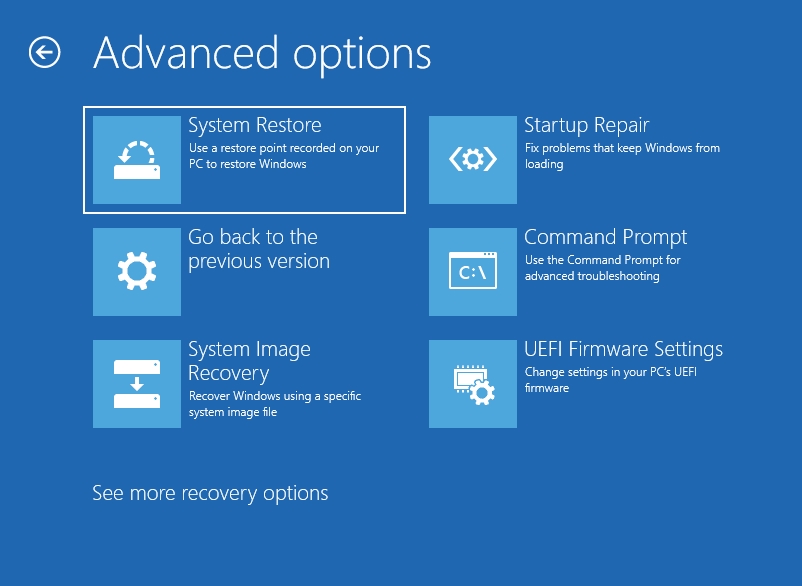
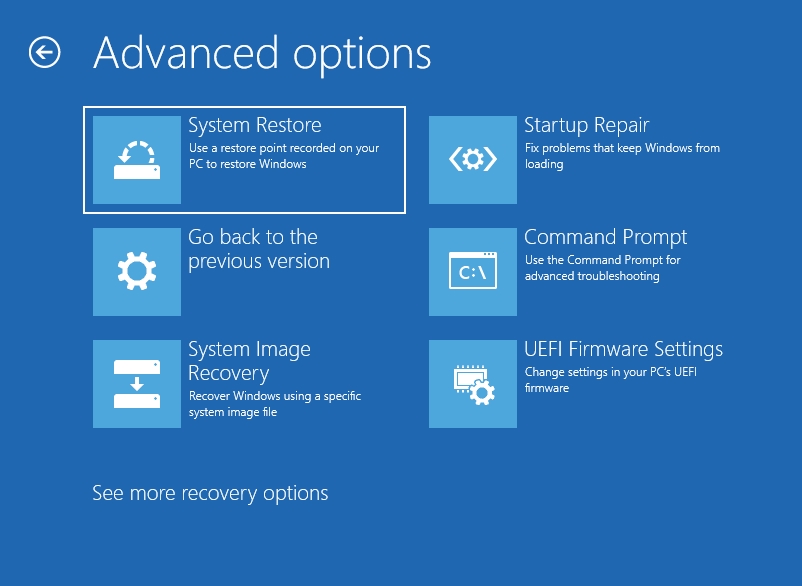
Solution 3. Turn off your antivirus
Your antivirus can also be the culprit in this case. It has been recorded that the antivirus can be involved in lots of Windows errors. This is because if your antivirus is in conflict with any file, it marks it as potentially dangerous to your system and stops the file from functioning. This becomes a problem when the file is vital for the normal functioning of the Windows operating system, and in this case, system restore. To find out if your antivirus is the culprit, you need to turn it off and try to restore your system again. If the error does not occur, then your antivirus was the culprit. Here, we advise you to switch to another antivirus. We recommend you check out Auslogics Anti-Malware. This tool will not interfere with the normal functioning of your system files. It will also protect you from all incoming attacks. You can browse the Internet in a safe environment. It schedules regular scans of your system to make sure that there is no virus lurking around. Furthermore, its virus definition is updated on a regular basis. This is to make sure it can protect your system against newly created viruses.
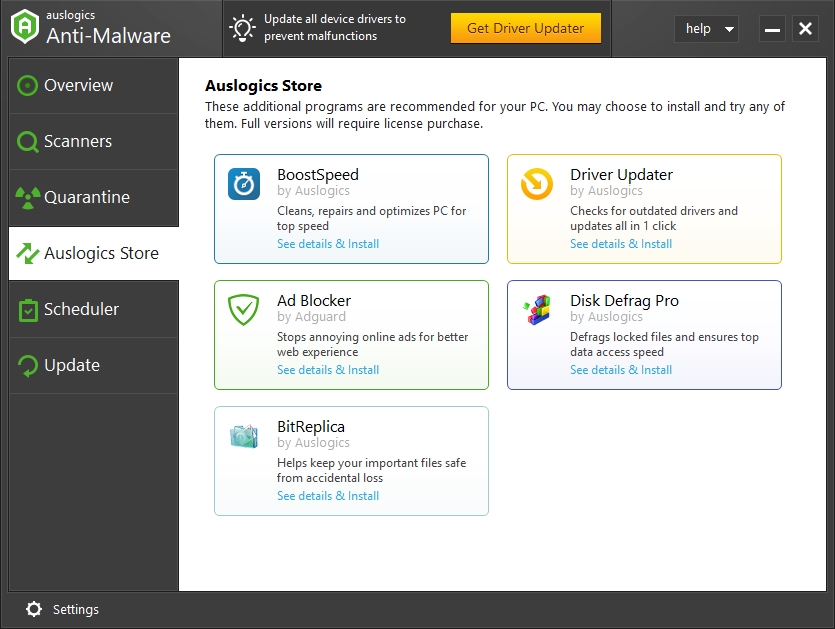
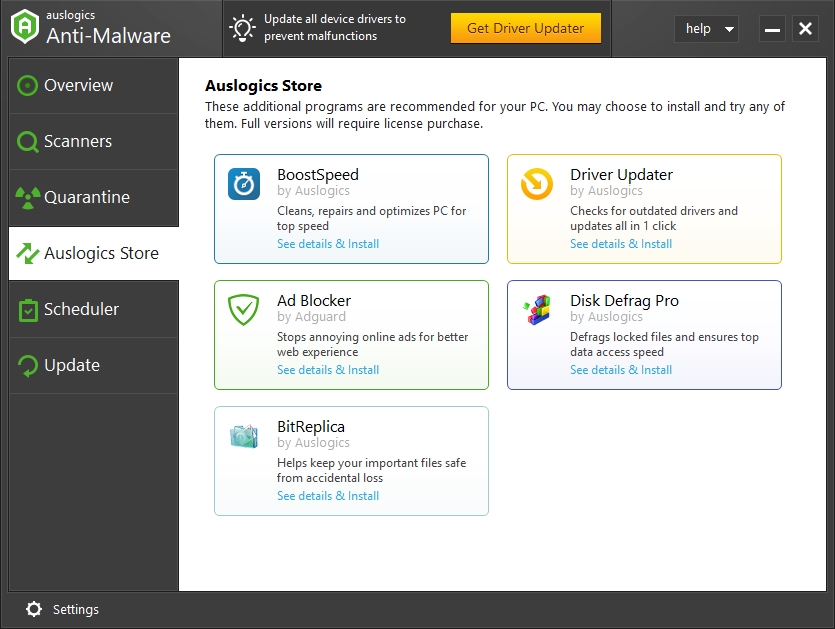
Solution 4. Registry Hack
If you are experiencing the System Restore Error 0x800700b7 on Windows, try the following registry hack. Note that manually editing your registry is a dangerous process and can permanently damage your operating system. So, we advise you to back up your registry before trying out this solution.
- Press the Windows logo key + R on your keyboard to open the Run dialog box
- Input regedit in the search area and hit Enter. This will open the Registry Editor
- In the Registry Editor, navigate to HKEY_LOCAL_MACHINE\SOFTWARE\Microsoft\Windows NT\CurrentVersion\Schedule\TaskCache
- Right-click on the key and select Export. Save the file on another location like an external hard disk. This is a backup
- Now, you should delete the following registry entry: HKEY_LOCAL_MACHINE\SOFTWARE\Microsoft\Windows NT\CurrentVersion\Schedule\TaskCache\Tree\Microsoft\Windows
- After this, restart your PC and you will notice that error will no longer pop up when you want to restore
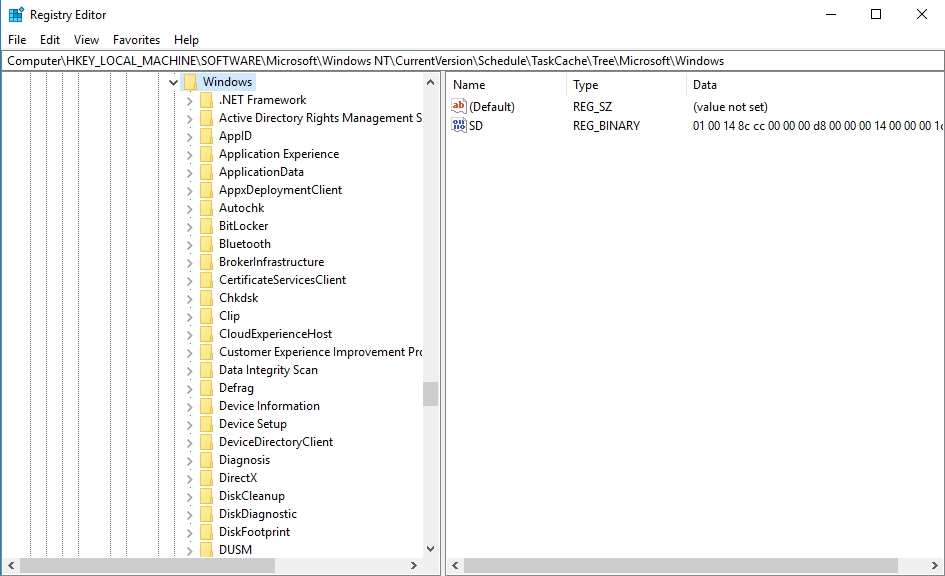
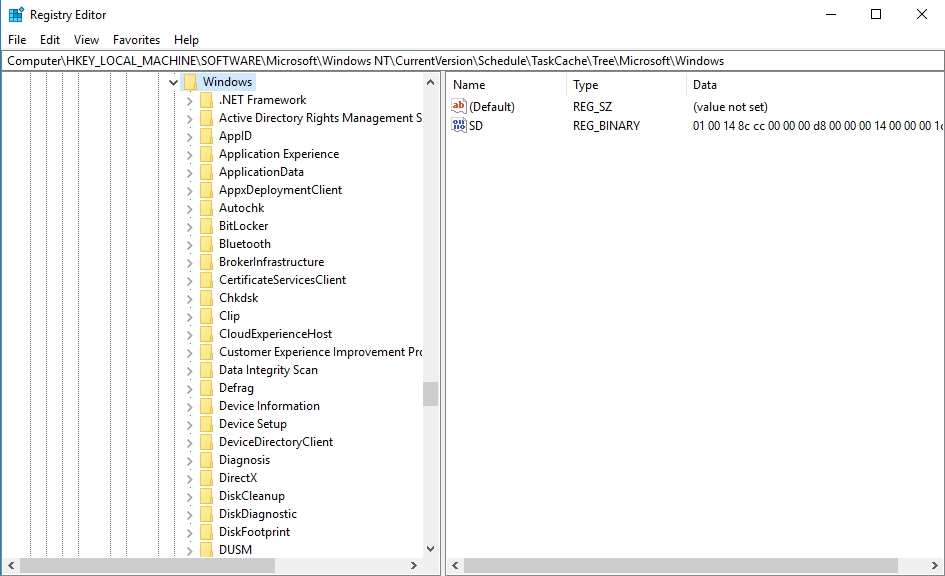
Solution 5. Perform a clean boot of your system
You can also perform a clean boot of your system to try to fix the system restore error. A clean boot of your system almost mimics the action of the Safe Mode process. The clean boot gives you the option to load only the basic devices and services during startup. Use the following steps to perform a clean boot:
- Press Windows logo key + R on your keyboard to open the Run dialog box
- Input msconfig in the search area and hit Enter. This will open the System Configuration window
- Under the Services tab, check the hide all Microsoft services box, then click Disable all. This is to make sure that you do not disable any process vital for the function of Windows
- Now, go to the General tab and select Diagnostic startup
- Navigate to the Startup tab and click Open Task Manager. This will open the Task Manager
- Disable all the apps that are under the Startup tab
- Return to the System Configuration window and click Apply and OK to confirm the changes you made, then restart your PC
- Once your PC is restarted, try to perform the system restore again
- Hopefully, the error has been resolved
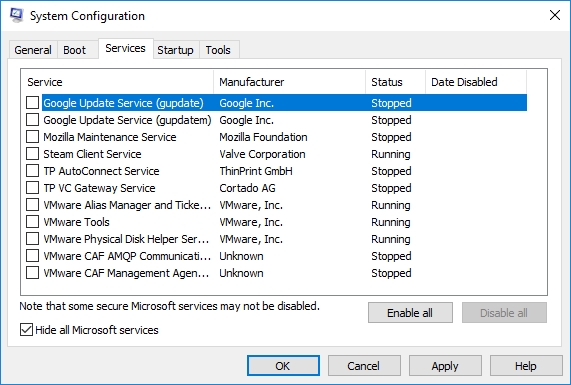
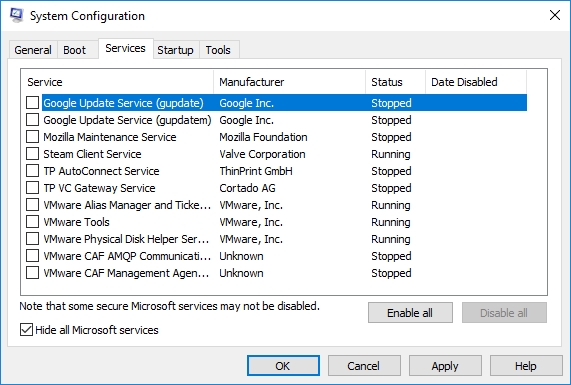
Recommendation: using a slow computer that constantly lags and encounters errors can be annoying. That is why we recommend you download and install Auslogics BoostSpeed. This tool will eliminate all the lags and make your PC run like a new one. It is easy to use. This tool is going to disable all the unnecessary processes and apps that are draining your system’s resources.
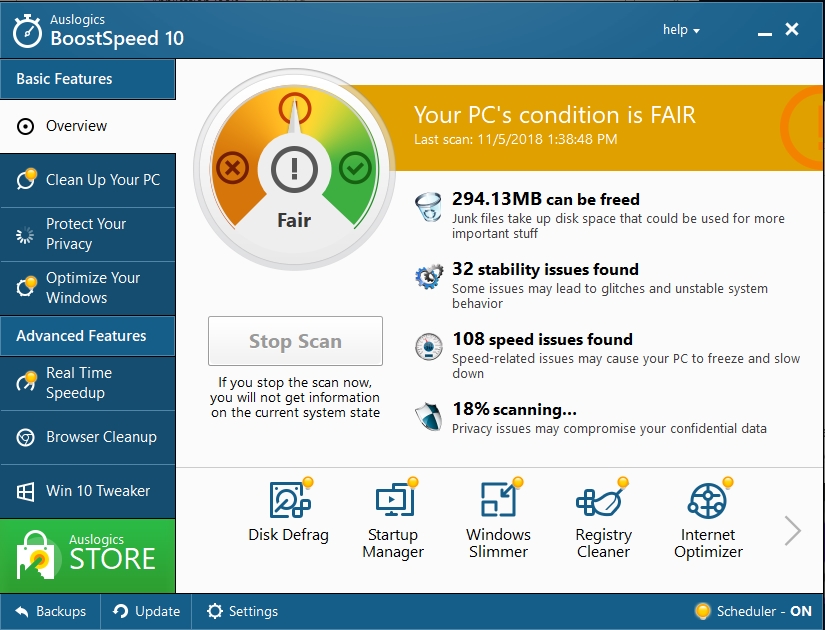
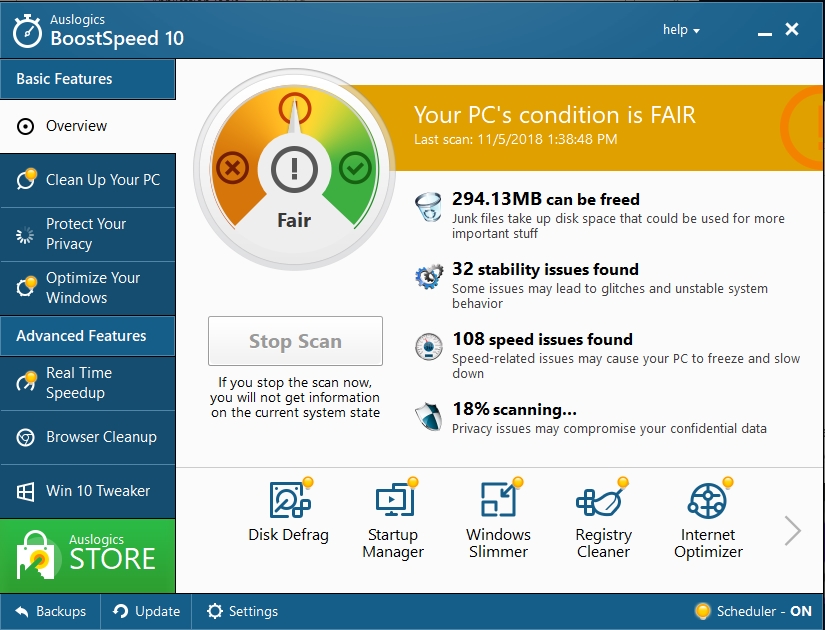
We hope this article has helped you with the system restore error 0x800700b7 on Windows 10. Share it with others who encounter a similar error.
We appreciate your ideas and comments.
We are ready to answer all your questions regarding the above topic.