“You can’t use up creativity. The more you use, the more you have.”
—Maya Angelou
If any of your programs can’t start because d3dcompiler_43.dll is missing from your computer, then you are in the right place. We have received many reports from users complaining that they are unable to run their games or graphics programs. Gamers encounter this problem more often. This can be very frustrating because one minute you are running or playing your game and the next minute you try to run the game again, but it shows you the D3DCOMPILER_43.dll error.
Pro Tip: It is possible to fix many PC issues by using the PC Repair tool. PC Repair is easy to use and reliable Windows optimization software developed to fix hundreds of system issues.
Special offer. About Outbyte, uninstall instructions, EULA, Privacy Policy.
Do not worry because, in this article, we are going to show you how to fix ‘program can’t start because d3dcompiler_43.dll is missing’ error. Before we begin, let me give you some info on what d3dcompiler_43.dll is. It is a system or Dynamic Link Libraries file used by DirectX. It is needed by video games and other graphics programs to be able to run on Windows. This is the reason why this error is mostly encountered by gamers. If you are a PC gamer, you may have noticed that most game installation packages come with a DirectX setup file. This is to make sure that your system is able to run the game if it meets all the minimum requirements.
DLL file errors will occur if your operating system can’t find a DLL file for the program you want to run. Usually, the reason for this is that you might have accidentally deleted the file while navigating the installation folder of the program or the DLL is corrupted by a virus. It may also occur if the program you are trying to run requires a higher version of DirectX than that currently on your computer. This error can be encountered on any of Microsoft’s operating systems starting from Windows 2000 to present day Windows 10.
We have provided you with the list of fixes below. Make sure you read to the end and try all the solutions provided until you find the one that works for you. We also advise our readers to create a backup of your files so that you will not lose data if you mess with settings or system files you are not supposed to while trying out the solutions.
Table of Contents
- Run the System File Checker
- Update Microsoft DirectX
- Reinstall the program you are trying to run
- Restore Windows to a previous date
- Recover the missing d3dcompiler_43.dll file
- Use DLL-files.com to download a new d3dcompiler_43.dll file
- Copy the d3dcompiler_43.dll file from another computer to yours
- Run Windows Update
- Update your graphics driver
- Install an antivirus
Solution 1. Run the System File Checker
The System File Checker is a tool used to scan, verify and replace vital Windows system files. It is executed from Command Prompt which is found on most of Microsoft’s operating systems. Use the following guidelines to run the System File Checker:
- Right-click on the Start or Home button and select Command Prompt (Admin) from the pop-up menu. This will open Command Prompt as an administrator
- First, type DISM.exe /Online /Cleanup-image /Restorehealth in the Command Prompt and press Enter
- Now, type sfc /scannow in the Command Prompt and press Enter to start the scanning process
- When the scan has completed, you will be notified if it has fixed some files.
- Exit Command Prompt and restart your PC
Solution 2. Update Microsoft DirectX
Since D3DCOMPILER_43.dll is a component of DirectX, updating DirectX will be a possible fix for the error. You will be able to update outdated versions of DirectX or restore its missing files using the DirectX End-User Runtime Web Installer. Do this using the following guidelines:
- Navigate to Microsoft’s DirectX End-User Runtime download page and press the Download button. This will download the setup file onto your computer
- Go to the download folder and double-click on the setup file to start the installation
- Click Yes in the dialog box that appears, choose the location to extract the installation files and press OK
- Navigate to the location in which you extracted the files and run DXSETUP.exe
- Follow the instructions in the wizard to complete the installation of DirectX
- Hopefully, this should fix the error
Solution 3. Reinstall the program you are trying to run
Some of the D3DCOMPILER_43.dll error messages clearly state that you should try reinstalling the program you want to fix the problem with. Reinstalling the program will restore its files. This means that any of the files which were missing will be replaced, including DLL files. If it is a video game you are trying to run, you will need to back up your saved games because uninstalling the game will delete all the files including your saved game files.
- Press the Windows key + R on your keyboard to open the Run dialog box
- Type appwiz.cpl and press Enter. This will open the Programs and Features dialog box
- Select the program you want to uninstall and click Uninstall
- Some programs may have the Repair option. If it is present, choose Repair first to try fixing the program
- If this does not work then continue with the uninstallation
- When the uninstallation is done, restart your PC to make sure the program is completely removed from your system
- Now, reinstall the program using the setup wizard
- Check if the issue has been resolved
Solution 4. Restore Windows to a previous date
Windows has a built-in tool which is able to roll back the system to a previous date. This tool is very useful because sometimes, you encounter issues which you do not know the cause of. This makes it very difficult to find the solution to these issues. This tool gives us an option to return to a time before that issue started. Note that this tool is useful only if you had created restore points in the past or before the problem started. Also, Windows creates restore points when important changes are about to take place in your system. So, don’t be discouraged, Windows may have created a possibility for you to fix this error. Here is how to use System Restore in Windows:
- Click the Start or Home button and type ‘recovery’ in the search box. Select Recovery from the list of available options. This will open the Recovery dialog box in Control Panel
- Click Open System Restore and select Next in the next window
- Check the Show more restore points box
- You will see a list of dates to which you can restore your system. Select the one which is before the error occurred and click Next

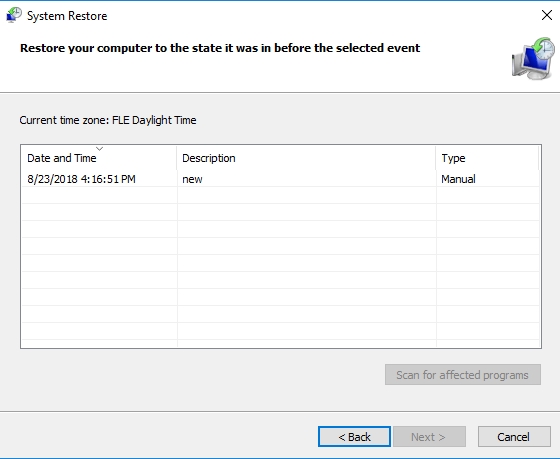
- Now, follow the instructions in the wizard to complete the restoration
- When it is done, check if the error has been resolved
Alternatively, you can restore your system from the Choose an option screen. To do this, use the following steps:
- Press the Windows key + I on your keyboard to open the Settings app
- Click on Update and Security from the list of options available
- Go to the Recovery tab and select Restart now under the Advanced startup option
- Your PC will now restart into the Choose an option screen
- Click Troubleshoot, then select Advanced Options on the next screen
- Select System Restore from the list of options
- Now, follow the wizard’s instructions to complete the restoration process
Solution 5. Recover the missing d3dcompiler_43.dll file
Assuming that you accidentally deleted the d3dcompiler_43.dll file while you were navigating the installation folder of your game, you may want to check the Recycle Bin if the file is still there. You can easily recover files from the Recycle Bin by right-clicking on them and selecting Restore.
If it can’t be recovered from the Recycle Bin, you may want to try third-party recovery software. These tools are usually needed if you want to restore a file which has been completely deleted from your computer. Most of them can be found on the internet and for free. Give it a try and see if it solves your issue.
Solution 6. Use DLL-files.com to download a new d3dcompiler_43.dll file
There are many websites from which you can download DLL files. But we recommend that you download the d3dcompiler_43.dll file from DLL-files.com. In fact, if you have downloaded this file from another website, we recommend that you delete it. This is because most of these other sites cannot be trusted. Some cybercriminals create viruses and put them on these sites so that users will download them onto their computers. This will give them access to your sensitive information and they will be able to hack into your accounts. Use the following steps to download from DLL-files.com:
- Navigate to the website provided above
- Type ‘d3dcompiler_43.dll’ in the search box and press Enter
- Click on the d3dcompiler_43.dll file from the search result
- Now, you will see two of the d3dcompiler_43.dll files, one of them is 32-bit while the other is 64-bit. Download the one which is supported by your system
- The file is downloaded as a ZIP file so, you will have to extract it to a location on your computer
- Copy and paste the d3dcompiler_43.dll file from its current location to C: > Windows > System32 folder in File Explorer
- Once this is done, restart the Windows operating system
- When your computer restarts, you will have to register the new DLL file you installed. Do this by opening Command Prompt as an administrator (press the Windows key + X and select Command Prompt (Admin)
- Copy and paste this command in the Command Prompt window: ‘regsvr32 d3dcompiler_43.dll’ press Enter to register the file
- Now, try to run your program again to see if the problem persists
Solution 7. Copy the d3dcompiler_43.dll file from another computer to yours
If by chance there is another Windows 10 computer around you, you can copy the d3dcompiler_43.dll from this computer to your own computer. All you have to do is to navigate to the C: > Windows > System32 folder in File Explorer in the other computer and copy it to the exact same location on your own computer. You should also register the file as shown in the previous solution above.
Solution 8. Run Windows Update
Windows Update is able to fix this error. During a Windows update, new files are download to replace your old Windows files. This may include the d3dcompiler_43.dll file. It will also replace the file if it is missing. To check if you have pending updates, use the following guidelines:
- Press the Windows key + I on your keyboard to open the Settings app
- Select Update and Security from the list of options available
- Navigate to the Windows Update tab and click the Check for updates button

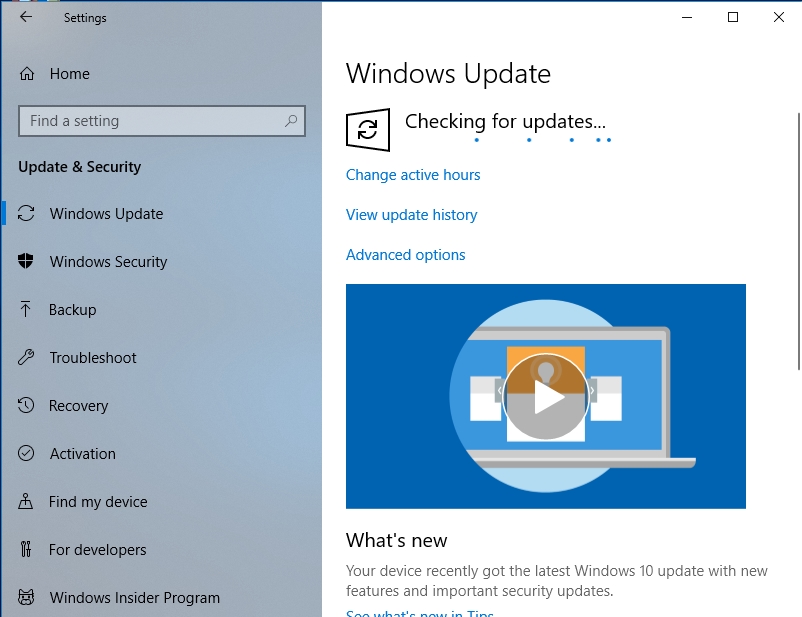
- If there are updates, your PC will download and install them
- Hopefully, this will resolve the d3dcompiler_43.dll error
Solution 9. Update your graphics driver
Since this error is related to the graphics components on your computer, it may be necessary to update your graphics driver. There are different ways to do this and we will show you all of them here:
Method 1.
Download and install the Auslogics Driver Updater tool. This tool does not require you to be a PC expert to use it. It will scan your computer for missing and outdated drivers and install the manufacturer-recommended versions. You will be able to install all your drivers in just one click. It also saves you a lot of time. This is how to use it:
- Follow the link above to download the setup file
- Navigate to the download folder and run the setup file. This will open the Auslogics Driver Updater installer
- Select your preferred language and select Click to install and check for drivers
- This will install the software in your system
- The Program will automatically start when the installation is finished
- It will begin to scan your computer for missing and outdated files automatically
- Once it is done, you will see all the outdated or missing drivers on your system
- Click the Update all button to install all your missing or outdated drivers
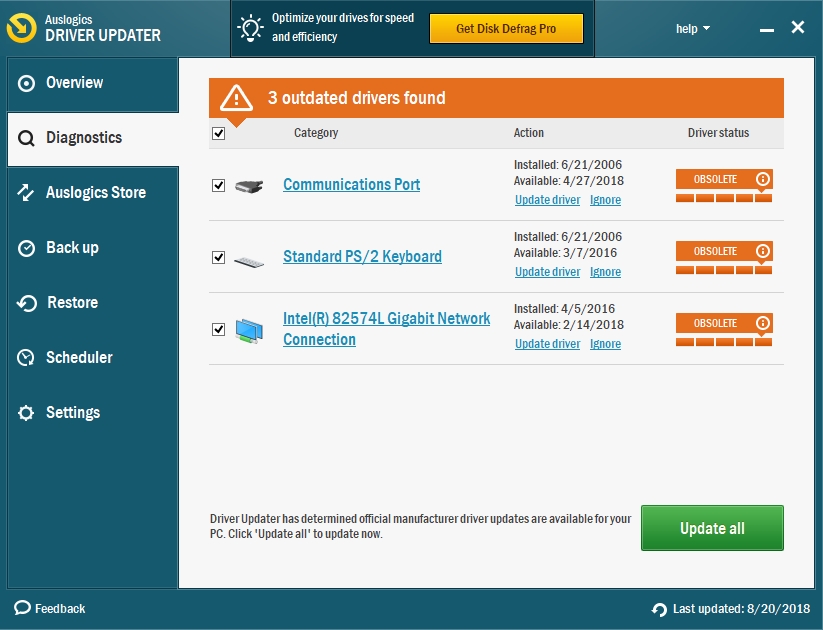
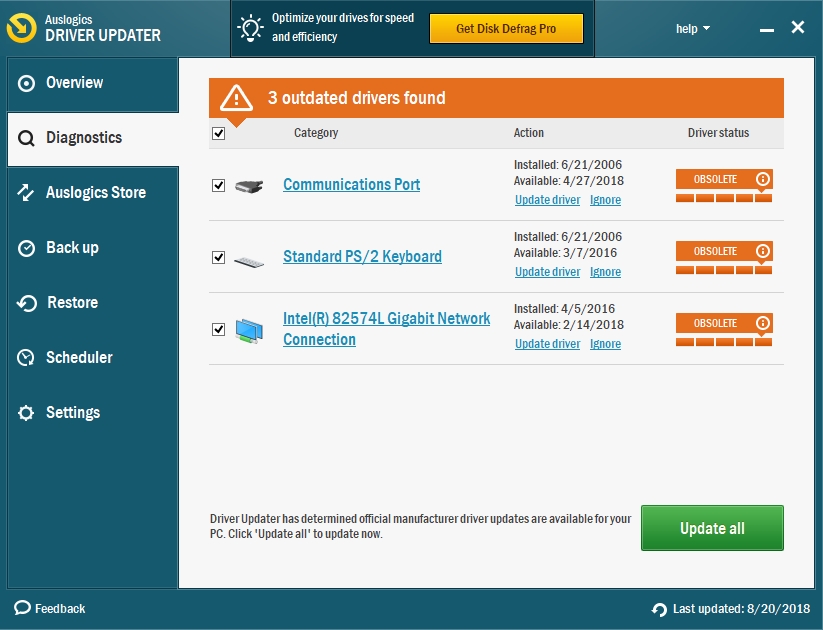
Method 2.
Download your graphics driver from the manufacturer’s site. This method requires that you know the exact version of the device which is installed on your PC. This is because if you install a wrong driver on your device, it will malfunction. You will be able to download the drivers from the support section of the site
Method 3.
Download and install your graphics driver via the Device Manager panel
- Right-click on the Start or Home button and select Device Manager from the pop-up menu. This will open the Device Manager dialog box
- Double-click on Display adapters to expand it and view the graphics device which is installed on your computer
- Right-click on it and select Update driver software
- Now, click Search automatically for updated driver software
- Windows will search, download and install your latest graphics drivers
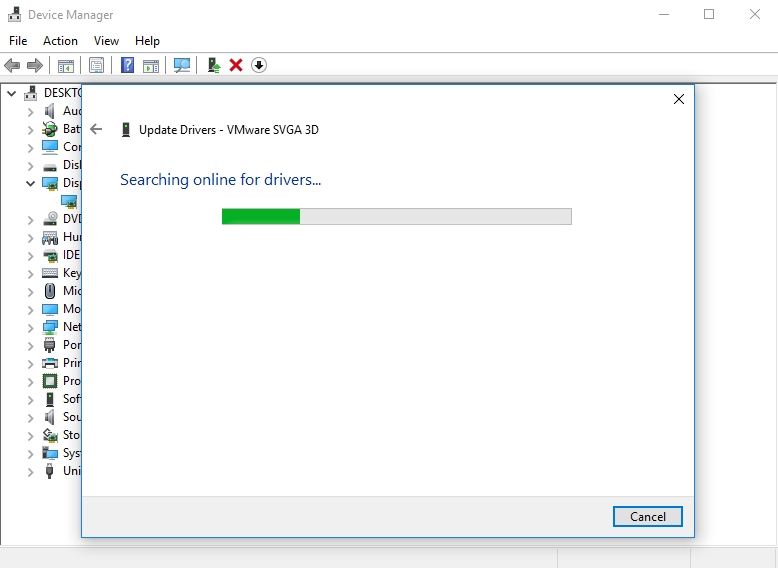
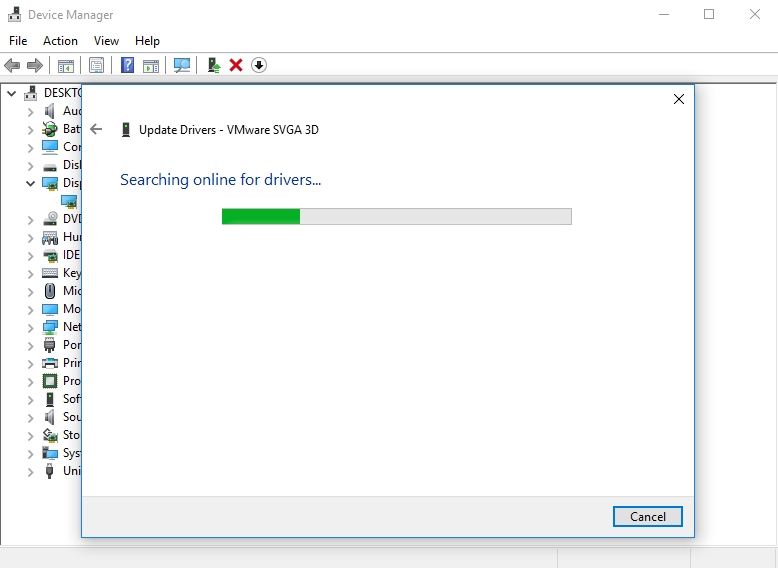
Solution 10. Install an antivirus
This is a protective step to prevent your system files from corruption. Viruses often target system files. They also try to mimic the action of these files so that the user will not notice their presence. Fortunately, the d3dcompiler_43.dll file is required often to perform its task. So, the user will know that it is corrupted since the error message will notify you. That is why we recommend that you download and install the Auslogics Anti-Malware tool to help protect you against such infections. This tool will improve your system’s security and provide you a secure environment while you are surfing the net. They also update their virus database on a regular basis to help protect you against newly created viruses.
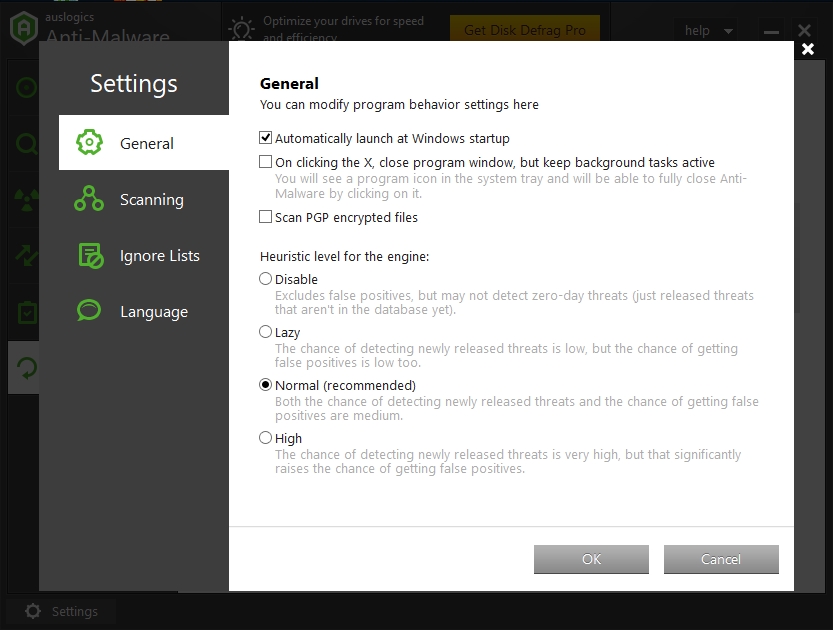
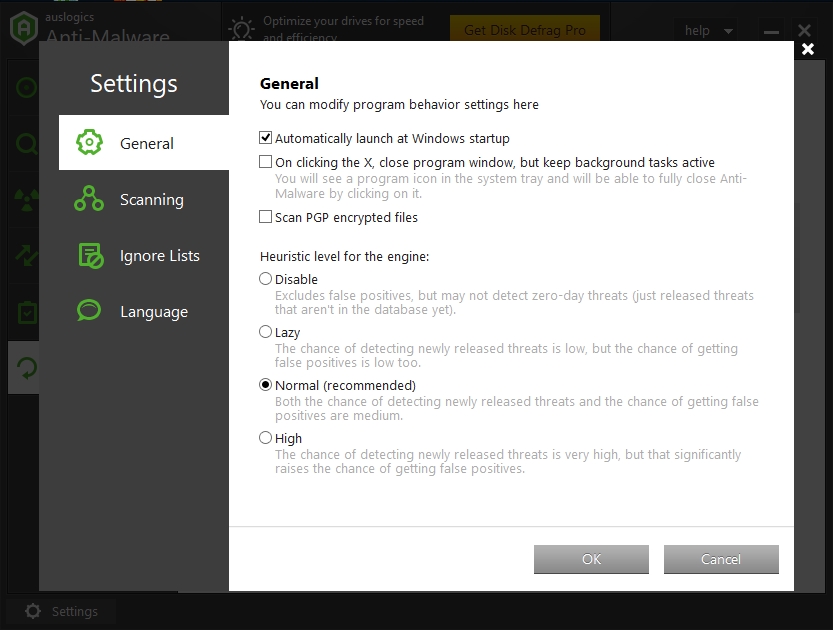
We hope that this article has helped you with the d3dcompiler_43.dll error. share it with others who encounter similar issues.
We appreciate your ideas and comments.
We are ready to answer all of your questions regarding the above topic.